QuickBooks for MSPs
QuickBooks Desktop Sunset: What MSPs Need to Know About the Transition
.png)
Managed service providers (MSPs) that rely on QuickBooks Desktop for accounting and billing are facing a major change. Intuit (the maker of QuickBooks) has announced it will stop selling QuickBooks Desktop to new customers after September 30, 2024. The “sunset” refers to the traditional desktop software being phased out in favor of modern solutions. For MSPs, it raises urgent questions about how to maintain smooth operations.
In this guide, we will break down what the QuickBooks Desktop sunset means for MSPs and how to handle it. We’ll cover the key dates and support timeline, explain why acting early is important, compare alternative accounting solutions (such as QuickBooks Online, Desktop Enterprise, and others), and outline practical steps to ensure a successful migration.
{{toc}}
What MSPs Need to Know About the QuickBooks Desktop Sunset: Key Dates & Support Timeline
Intuit is phasing out QuickBooks Desktop for most users. As of September 30, 2024, new subscriptions for QuickBooks Desktop Pro Plus, Premier Plus, Mac Plus, and Desktop Payroll are no longer available for sale in the United States. This was originally set for July 2024, but Intuit extended the deadline to the end of September.
In other words, if an MSP hadn’t purchased or subscribed to QuickBooks Desktop before that date, they won’t be able to get it afterward. QuickBooks Desktop Enterprise is the one exception: Intuit will continue to sell and support Enterprise editions for the foreseeable future.
If your MSP was already using QuickBooks Desktop (Pro, Premier, or Mac) or the related Payroll service, you can continue using it for now.
Intuit has stated that existing subscribers can continue to renew their subscriptions even after new sales end. They also plan to continue providing security patches, critical updates, and customer support for those existing Desktop users for the time being.
This means QuickBooks software didn’t suddenly stop working on October 1, 2024. However, “sunsetting” is a strong signal that these products will eventually reach end-of-life.
In fact, Intuit typically discontinues support for each year’s version on a cycle. For example, QuickBooks Desktop 2022 was fully discontinued on May 31, 2025, including access to Payroll, Payments, and other add-ons.
For MSPs, the bottom line is that QuickBooks Desktop, as we know it, is being retired for most users, so it's essential to understand your timeline for transitioning. Enterprise edition users have a safety net, as the product remains available.
Everyone else should view this sunset as a ticking clock on the lifespan of their current accounting system.
Why the Sunset Matters for MSPs—and the Risks of Inaction
The QuickBooks Desktop sunset can have tangible business impacts on MSPs.
Let’s define what this “sunset” means and why MSPs should not ignore it.
What does “sunsetting” mean?
In software terms, "sunsetting" refers to the process of phasing out a product. Intuit will cease selling new licenses and eventually will stop supporting and updating the software. For QuickBooks Desktop, the process begins with halting new sales after the cut-off date.
Over time, we can expect support and development for existing Desktop versions to wind down. Intuit’s announcement makes it clear this is not an immediate full shutdown of service, but rather the start of a transition.
Effectively, QuickBooks Desktop is being gradually phased out as Intuit shifts its focus to cloud-based QuickBooks Online.
In practical terms, this means that no new features and, eventually, no fixes or security patches will be provided for Desktop editions (except Enterprise) going forward.
Why does this matter for MSPs? MSPs manage a lot of client billing, recurring invoices, payments, and financial data. Relying on an outdated or unsupported accounting system can pose several risks, such as:
• Lack of Billing Continuity:
If the QuickBooks Desktop software becomes outdated or unsupported, you may experience interruptions in your billing cycle, as some Reddit users have noted.
For example, a lapsed Desktop subscription may prevent you from creating invoices or processing payments, putting your cash flow at risk.
• Loss of Support and Security Updates:
Once Intuit stops issuing patches, any new bug or security vulnerability in QuickBooks Desktop will remain unpatched. Unsupported software becomes a security liability, and your clients’ financial data could be exposed to known exploits.
Additionally, regulatory compliance can pose a challenge. Many data security standards require the use of software that is supported and maintained. If QuickBooks Desktop isn’t receiving updates, it may fall out of compliance with frameworks such as SOC or HIPAA, especially if you store sensitive payment info for Healthcare or Finance clients.
• Integration and Automation Challenges:
MSPs often integrate QuickBooks with other tools, including RMM/PSA systems and payment processors/gateways, such as FlexPoint.
As QB Desktop versions age, these integrations may become incompatible or fail to function. Intuit’s discontinuation policy notes that services such as Payroll, online banking feeds, and credit card processing will discontinue for unsupported versions.
• Business Continuity and Data Risks:
The worst-case scenario is that an unsupported QuickBooks Desktop could crash or become incompatible with new operating systems, leaving you with limited options to recover your data. Data loss or corruption is a risk if you store critical financial information in software that is not regularly maintained.
Even before that, performance issues can occur. For example, large QuickBooks files can get error-prone without periodic updates or if they outgrow product limits.
• Risks of Last-Minute Action:
Waiting too long to switch from QuickBooks Desktop can result in a rushed and risky migration. Many MSP owners are extremely busy, but delaying this decision could force a transition at the worst possible time.
In short, waiting increases the chance of business disruption.
Treat your accounting platform as critical infrastructure. Running it until it falls apart can put your billing, payments, and financial data at risk. Proactively planning your next steps will save you headaches and protect your revenue.
For a deeper discussion on these risks and how to mitigate them, check out FlexPoint’s Ultimate QuickBooks Comparison: Desktop vs Online webinar next.
Evaluating Alternatives: QuickBooks Online, Enterprise, and Others
Knowing that QuickBooks Desktop is on its way out, what should MSPs use going forward? Fortunately, there are numerous accounting software options available. The challenge is picking the one that fits your business needs.
Let’s look at the primary alternatives and how they stack up for MSP use:
1. QuickBooks Online (QBO):
QBO is Intuit’s cloud-based accounting platform and the direct successor for many Desktop users.
QuickBooks Online offers anywhere access (just log in through a web browser), automatic updates, and a rich ecosystem of integrations. For most MSPs, QBO will feel familiar enough, with modules for invoices, expenses, payroll, and reports that mirror Desktop functionality.
One key benefit is that multiple users can work simultaneously without the need for a local server; your bookkeeper, service manager, and owner can all log in from different locations.
QBO is also constantly improving; Intuit invests heavily in it. In 2023, QuickBooks Online had 6.5 million subscribers, accounting for approximately 65% of all QuickBooks users.
For MSPs, QBO’s app integrations are a significant advantage. Tools such as ConnectWise PSA, HubSpot, or FlexPoint readily connect to QBO to sync data. And overall, QBO boasts 500+ more app integrations than QBD.
However, QBO does have some limitations compared to Desktop. The software can be slower with very large datasets, has fewer custom report options, and uses a different interface that may require training.
Additionally, QuickBooks Online offers tiered plans, so advanced features (such as extensive reporting or granular permissions) incur an additional cost under the “Advanced” subscription.
Despite these differences, QBO is Intuit’s future, and many MSPs will find it the safest long-term choice.
2. QuickBooks Desktop Enterprise:
If your MSP has complex accounting needs or you simply prefer an on-premise solution, QuickBooks Enterprise is Intuit’s remaining Desktop product. It is essential to note that Enterprise will continue to be sold and supported after 2024.
However, keep in mind that Enterprise is subscription-only and significantly more expensive than Pro/Premier (starting at $ 2,210 per year). The software often makes sense for larger MSPs that need its scale. However, if you have a small team, it could be overkill.
Enterprise can be hosted on a cloud server (through Intuit’s hosting partners) to provide remote access, but this incurs additional costs.
Integration-wise, most tools that work with QuickBooks Desktop will also work with Enterprise, as it’s essentially the same platform with additional features. For example, FlexPoint supports QuickBooks Enterprise integration just as it does Pro/Premier, enabling automation for invoices and payments on Enterprise editions.
One caveat: if Intuit eventually decides to retire Enterprise, too (although there are no signs of that yet), you will still need to migrate to QBO or another system in the future.
3. Other Cloud Accounting Platforms (Xero, Zoho Books, FreshBooks, Sage, etc.):
QuickBooks may be the market leader, but it’s not the only option for accounting software:
- Some MSPs utilize Xero, a cloud-based accounting software recognized for its intuitive interface and widespread international adoption.
- Others might consider Zoho Books, which is part of Zoho’s suite of business tools.
- FreshBooks, which is simpler and aimed at service businesses, is another option.
- Sage offers products like Sage Intacct (for mid-market companies, which is very robust but pricey) or Sage 50cloud (which is more similar to the Desktop versions).
The decision may come down to preference, cost, and the complexity of your needs.
Some MSPs may find it smoother to stay in the QuickBooks family (Online or Enterprise) for familiarity and continuity.
Why not stick with QB Desktop until forced to change?
While you can do that in the short term, be mindful of the risks discussed earlier. Delaying the transition too long can have unintended consequences. Intuit will eventually stop issuing even security updates for Desktop versions. For example, no critical security patches will be available after June 1, 2025, for the 2022 edition.
Each year, more functions may degrade (e.g., payroll calculations might fail if tax tables aren’t updated, or a new Windows OS may not support the old software).
The sooner you select a direction, the more control you have over the migration process, rather than being forced by deadlines or issues.
How to Prepare for the QuickBooks Desktop Sunset: 7 Steps for MSPs
Facing the QuickBooks Desktop sunset can be manageable if you prepare in advance.
Here is a step-by-step action plan MSPs should follow to ensure a smooth transition and avoid business disruption:
1. Audit Your Current Systems and Integrations:
Begin by taking inventory of everything connected to your QuickBooks Desktop. List out all the processes, reports, and software that rely on it. This includes:
- Your PSA/ticketing system (if it syncs invoices or expenses to QuickBooks)
- Payment processing tools
- Excel spreadsheets or CSV imports you regularly do
- Any custom integrations or plugins
By mapping out what flows in and out of QuickBooks Desktop, you’ll understand the scope of what needs to change.
2. Check Renewal Dates and Support Lifecycles:
Mark all relevant dates on your calendar. Be aware of when your QuickBooks Desktop subscription renews and when Intuit’s support for your version ends. For instance, if you’re running QuickBooks Desktop 2023, note that support is slated to end around May 2026 (three years after release).
If you have any connected services, such as payroll, find out their cutoff dates. This will inform your deadline for migration. You will want to switch before you hit any “end of support” date to avoid lapses in functionality.
Checking your Intuit account portal for license info can be helpful to see what products you have and their status.

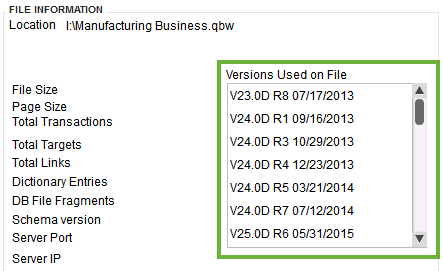
3. Assess Your Future Requirements:
Next, clearly define what you need from your next accounting solution. Engage your finance team and other stakeholders to list out must-haves.
Consider questions such as:
- Do you need cloud access for remote work or multiple offices?
- How many users will need concurrent access?
- Are there specific reports or features (inventory management, job costing, revenue recognition, etc.) crucial to your MSP?
Consider growth as well. Will you be adding more clients and invoices that might strain a smaller system?
4. Pilot New Platforms:
Once you’ve shortlisted your potential new platforms (perhaps QuickBooks Online and one other, such as Xero or QB Enterprise), take them for a test drive.
Most cloud accounting software offers a free trial or demo company. Create a pilot environment to simulate your MSP’s billing workflow.
For example, in a QuickBooks Online trial, try recreating a few recent invoices (especially any complex ones with products/services, or partially billable items) to see how it works.
If possible, also test migrating a sample of your data: QuickBooks Online has a built-in tool to import Desktop data. Run it with a backup of your file to catch any issues (such as if some transactions don’t convert perfectly).
1. Plan the Migration:
With a chosen solution and some practice under your belt, lay out the detailed migration plan. This should include scheduling the date or period for the switch when business impact is minimal (avoid end-of-quarter or very busy support periods if you can).
Decide how you will transfer data: will you import everything (clients, invoices, payments, historical transactions) or just opening balances and open invoices? QuickBooks offers tools to bring over lists and some transaction history.
Back up your Desktop data before migrating, and keep that file safe in read-only mode afterward for records.
You will also need to arrange any external assistance you require. For example, Intuit ProAdvisors or consulting firms can assist with data conversion if needed.
If you use QB Payroll, coordinate the timing so that payroll cycles aren’t interrupted (many prefer to switch at the end of the period).
2. Communicate with Your Team:
A transition like this affects more than just the finance department. Let your MSP staff know what’s changing and when.
For example, your service desk employees should be informed if the process for creating an invoice from a ticket will change. Provide basic training or demonstrations to internal users on the new system ahead of the go-live date. This will reduce confusion and migration errors.
Communicate with your clients about any changes that they will notice.
If you use a client portal for payments, ensure the integration with the new accounting system doesn’t change the client’s experience. One reason to use a solution like FlexPoint’s branded payment portal is that clients pay there the same way, regardless of your backend accounting software.
3. Partner with Integration Experts:
Lastly, don’t hesitate to get help, especially for maintaining your billing continuity. If your MSP uses specialized billing automation or has a complex setup, working with an integration partner like FlexPoint can be invaluable.
FlexPoint’s team, for instance, has experience assisting MSPs through QuickBooks migrations. Because FlexPoint connects to both Desktop and Online Systems, they can advise on syncing data during the cutover, ensuring that no invoices or payments fall through the cracks.
Proactive planning, early testing, and open communication are the secrets to a successful migration. You want to arrive on the other side (whether on QuickBooks Online, Enterprise, or another system) with all your financial data intact, your team comfortable, and your billing processes running without interruption.
With that foundation, your MSP can continue focusing on clients rather than accounting headaches.
How to Choose the Right QuickBooks Desktop Version for Your MSP
If your MSP is considering sticking with QuickBooks Desktop for a bit longer (or switching to a different edition), choose the version that best suits your MSP. QuickBooks Desktop is available in several editions, primarily Pro, Premier, and Enterprise (plus a Mac version). Each has different capabilities and limits.
Here’s how to decide which edition is right for your needs:
• Assess Your Business Size and Complexity:
Consider the number of users and the volume of transactions your MSP handles.
QuickBooks Pro is the entry-level Desktop edition, allowing up to three simultaneous users and basic features. The software can work for a very small MSP or solo owner, but it might strain with growth.
QuickBooks Premier supports up to five users and offers a few industry-specific reports (for example, there is an edition tailored to professional services).
Enterprise supports up to 30 users and handles significantly larger data files (such as clients, invoices, etc.).
If you have a large finance team or very high transaction volumes (hundreds of invoices per month, with years of history), Enterprise can provide the performance and stability you need.
• Review Required Features:
Make a list of features you use or plan to use. For example:
- Do you manage inventory or products for clients? Premier and Enterprise offer inventory tracking, while Pro provides very limited inventory support.
- Do you require advanced reporting, such as forecasting or business analytics? Enterprise offers the most robust reporting, including a built-in report builder in some versions.
Consider whether you would benefit from industry editions. Premier offers editions for general business, contractors, nonprofits, and more, which primarily provide preset charts of accounts and reports.
MSPs might use the general Business or Professional Services edition of Premier. Enterprise includes all industry reports in one comprehensive package.
Enterprise also features batch invoicing, custom user roles, and integrations with other systems that smaller versions lack.
If your MSP requires granular permission control, Enterprise’s user roles will be useful.
• Check Integration Compatibility:
Ensure the Desktop version you choose works with the other software in your stack. Generally, QuickBooks Pro, Premier, and Enterprise share the exact integration mechanisms (e.g., the QuickBooks Web Connector and SDK).
Most integrations (including FlexPoint, PSAs such as ConnectWise PSA or Autotask, and others) will connect with any of those editions.
However, note that QuickBooks Desktop for Mac is a different product. Many integrations and tools (especially those built for Windows Desktop) do not support the Mac version.
If you’re currently on QuickBooks Desktop Pro/Premier and plan to upgrade to Enterprise, verify with your integration vendors that the Enterprise version is supported (nearly always yes, since Enterprise is basically “Desktop on steroids”).
The good news is FlexPoint integrates with all QuickBooks Desktop editions.
• Consider Scalability and Longevity:
Given the sunset situation, also weigh how long you plan to remain on Desktop. If you choose Pro or Premier now, Intuit will still let you renew for a while. However, those are the products being phased out for new users.
Enterprise likely has a longer runway. If your MSP is determined to stay on a desktop solution for as long as possible, Enterprise is the safer bet, as it will continue to receive support and updates for years after Pro/Premier stops providing them.
Factor in pricing as well. Pro Plus and Premier Plus are subscription models with an annual fee (a few hundred dollars). Conversely, Enterprise costs significantly more (often thousands of dollars per year, depending on user count and edition level, such as Silver/Gold/Platinum).
• Consult with Advisors and Team:
Consult with your finance team, MSP peers, or a QuickBooks ProAdvisor.
Getting input can validate your reasoning. If you have an IT consultant or internal expert, discuss the technical aspects: QB Enterprise can be hosted or run on a dedicated server for multi-user access, which might require IT resources.
Whether it’s Pro, Premier, or Enterprise, match your choice with your MSP’s size and requirements.
Whichever you select, know that billing solutions like FlexPoint will work seamlessly with it to keep your invoicing and payments flowing smoothly. In other words, your choice of QuickBooks Desktop edition won’t break your ability to automate billing.
FlexPoint + QuickBooks Online: Smooth Migration and Future-Ready Billing
FlexPoint is a payments and billing automation platform designed for MSP needs, integrating with both QuickBooks Desktop and QuickBooks Online.
Here’s how FlexPoint supports you through the migration and beyond:
• Universal Integration:
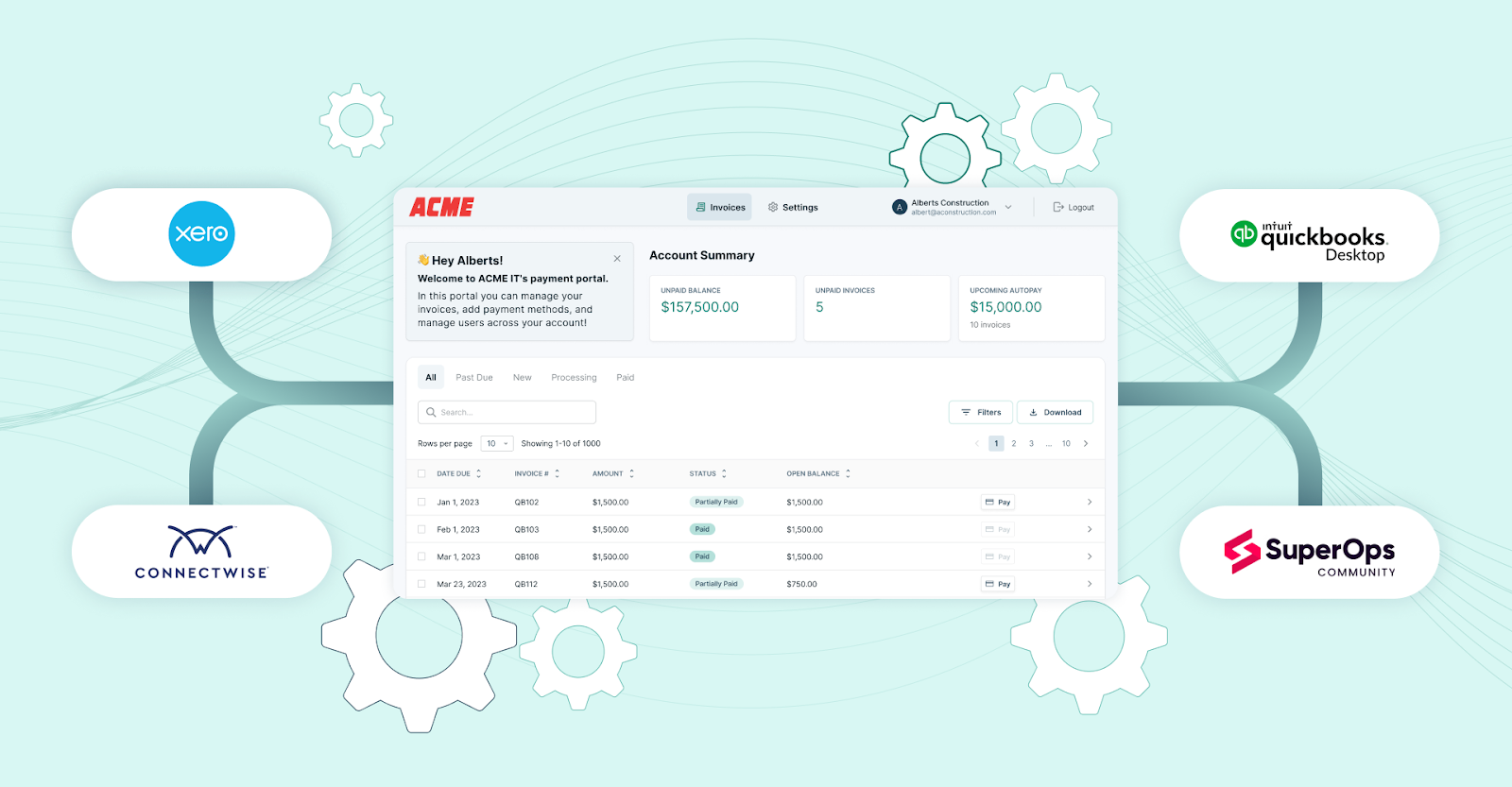
One of the most significant advantages of FlexPoint is that it connects with both QuickBooks Desktop now and QuickBooks Online later, while also integrating directly with your PSA platform (such as ConnectWise PSA, Autotask, SuperOps, and HaloPSA). This dual connection ensures uninterrupted billing workflows during the switch.
For MSPs, this is critical: your PSA is where service tickets, time entries, and recurring contracts live.
FlexPoint bridges that PSA data (such as ConnectWise PSA) into QuickBooks, so invoices are always accurate and complete. When you migrate from Desktop to Online, FlexPoint maintains the PSA-to-accounting link. This ensures there are no billing gaps and eliminates the need for duplicate entry.
For example, before migration, FlexPoint can sync invoices and payments from your PSA into QuickBooks Desktop. When you’re ready to go live on QuickBooks Online, you simply reconnect FlexPoint to QBO. Then, your PSA continues to feed billing data in the same way, with no disruption to your team or clients.
• Automated Reconciliation Post-Migration:
FlexPoint doesn’t just help during the moment of migration. The platform continues to provide value long after.
Once you’ve fully switched to QuickBooks Online, FlexPoint keeps your billing and payments in lockstep with your accounts. Every payment that comes through your FlexPoint client portal is automatically reconciled with the corresponding QuickBooks Online invoice.
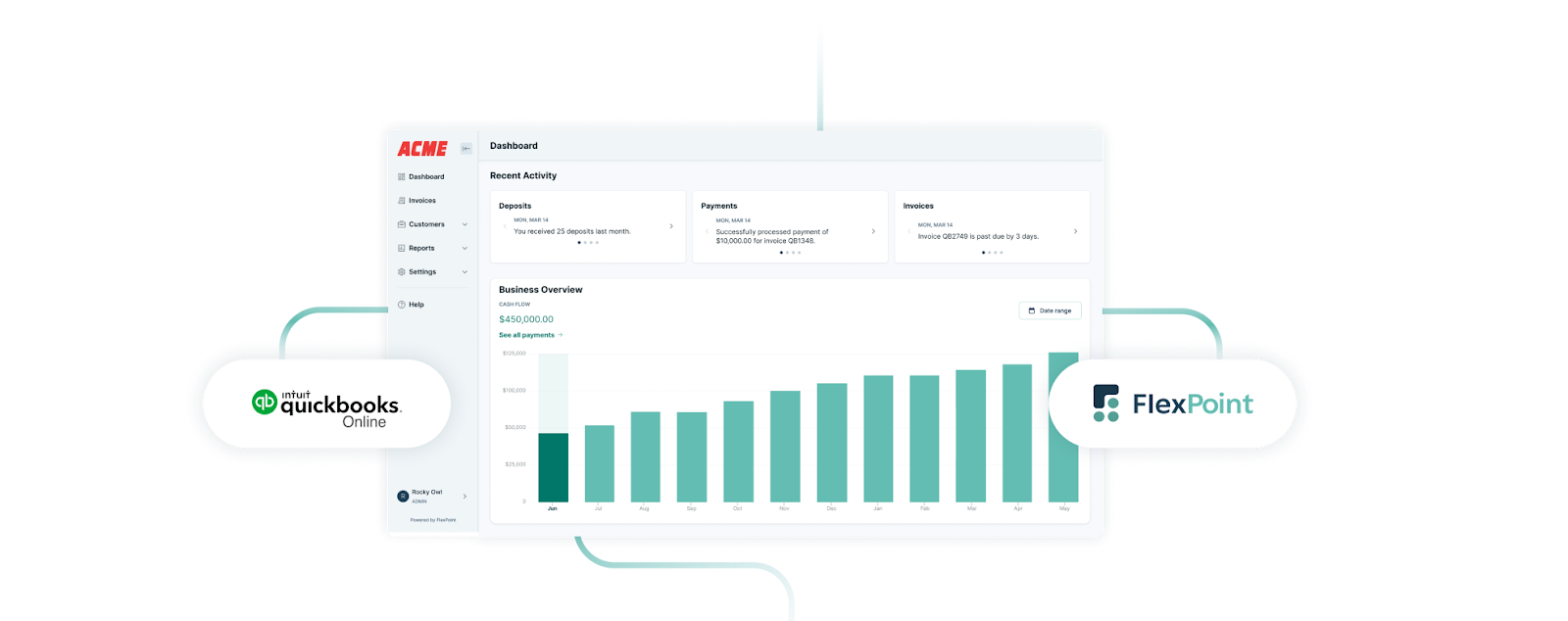
This saves your bookkeeper the trouble of matching receipts or doing manual bank deposit entries.
FlexPoint also offers reporting and a dashboard that provides a real-time view of receivables across any accounting system you use.
• Automated Invoice and Payment Sync:
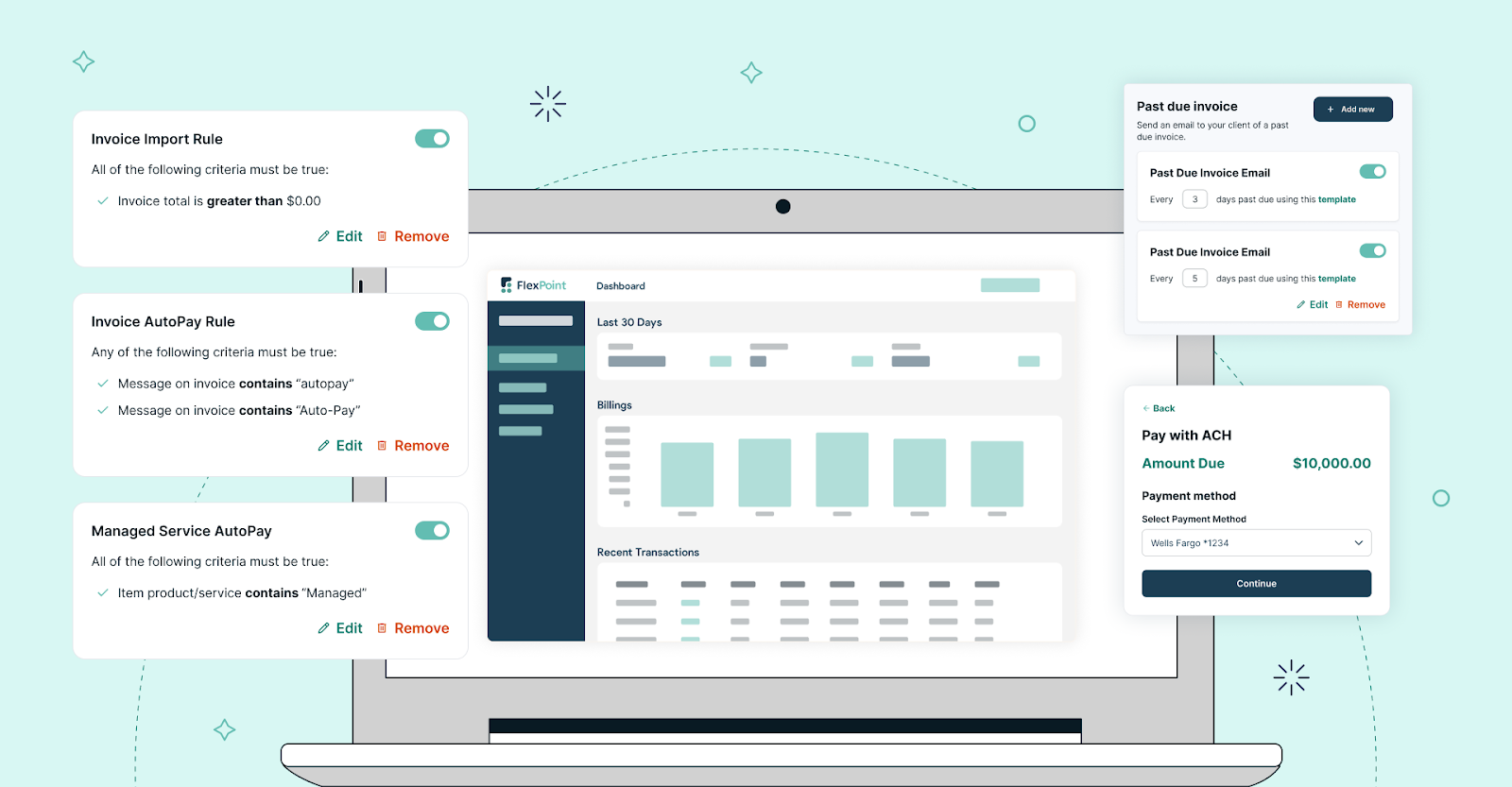
FlexPoint automatically synchronizes key financial data between your systems. When you create an invoice for IT services in your PSA or FlexPoint, this two-way real-time sync eliminates manual data entry and potential mistakes. During a migration, this means you can keep invoicing and collecting payments as usual.
FlexPoint will make sure those transactions appear in whichever QuickBooks you’re using.
• Supports MSP Billing Models:
MSPs often have complex billing arrangements, including monthly recurring charges, usage-based fees (such as per-device or overage charges), and project invoices. FlexPoint is designed with these scenarios in mind.
The platform enables you to manage recurring invoices, on-demand one-time invoices, and features such as proration and discounts, all in one place.
These invoices, once generated, sync into QuickBooks (Desktop or Online) as native invoices.
• Future-Ready Platform:
By utilizing FlexPoint with QuickBooks Online, you’re setting your MSP up with a future-proof solution. Intuit will be regularly updating QBO with new features (something Desktop was slower to evolve on). FlexPoint will likewise continue to evolve, offering new automation features for MSPs.
For example, FlexPoint already supports Same-Day ACH payments and customizable payment plan options, both of which help improve cash flow and the client experience.
As your MSP scales, this combo can handle more invoices, more payments, and more integrations (such as tying into CRM or reporting tools).
Conclusion: Confidently Transition Through the Sunset With FlexPoint

The end of QuickBooks Desktop doesn’t have to spell trouble for your MSP. With the proper planning and tools, you can transform this mandated change into an opportunity to modernize and enhance your financial operations.
The key takeaways are: act early, choose the solution that fits your business, and leverage automation to minimize disruption.
Throughout this guide, we’ve covered how to prepare and what to watch out for. MSPs who plan ahead will protect their billing continuity, maintain security, and ensure client satisfaction during the transition.
Solutions like FlexPoint are purpose-built to support MSPs every step of the way.
FlexPoint has integrations for both QuickBooks Desktop and Online. This means it literally grows with you through the transition. With FlexPoint, you can keep your billing automation consistent: your invoices get out on time, your payments get collected, and your accounting stays in sync, no matter which QuickBooks platform you’re on.
By taking the initiative now, MSPs can emerge from the QuickBooks Desktop sunset with better systems, streamlined billing, and a stronger foundation for growth.
Preparing for QuickBooks Desktop to sunset?
Schedule a demo to see how FlexPoint supports your transition to QuickBooks Online.
Additional FAQs: QuickBooks Desktop Sunset for MSPs
{{faq-section}}
Yes. If you are already subscribed to QuickBooks Desktop (Pro, Premier, or Mac), you can continue to renew and use it.
If you take no action, your QuickBooks Desktop software will become increasingly outdated. Over time, services such as payroll, online payments, and bank feeds will cease to function on unsupported versions of the software.
Integrations that your MSP relies on (e.g., PSA tools or payment processors) may fail to connect as the Desktop API isn’t updated.
To avoid interruptions in billing, transition to a supported platform before those services lapse. Utilizing a solution like FlexPoint can be beneficial during this period.
First, decide which features you rely on daily. QuickBooks Online offers cloud access and convenience, while QuickBooks Enterprise provides more advanced tools and increased capacity.
For many MSPs, QuickBooks Online is the practical choice. However, very large MSPs may need QB Enterprise’s higher limits.
Plan your data migration carefully: QBO uses Intuit’s conversion tool, while QB Enterprise functions more like an upgrade.
Train your team on the new interface and confirm that integrations, such as FlexPoint, your PSA, or reporting systems, will work with the selected version.
We recommend exploring the FlexPoint Resource Center and FlexPoint’s MSP blog for in-depth guides and resources. You’ll find case studies of MSPs who have improved their billing through automation, as well as tutorials on integrating QuickBooks with PSA software and payment platforms.
These resources will provide you with actionable insights on utilizing tools like FlexPoint to maintain efficient and error-free billing, whether you’re using QuickBooks Desktop or Online.
If you have specific questions, the FlexPoint team is also available to help with integration advice tailored to MSPs.

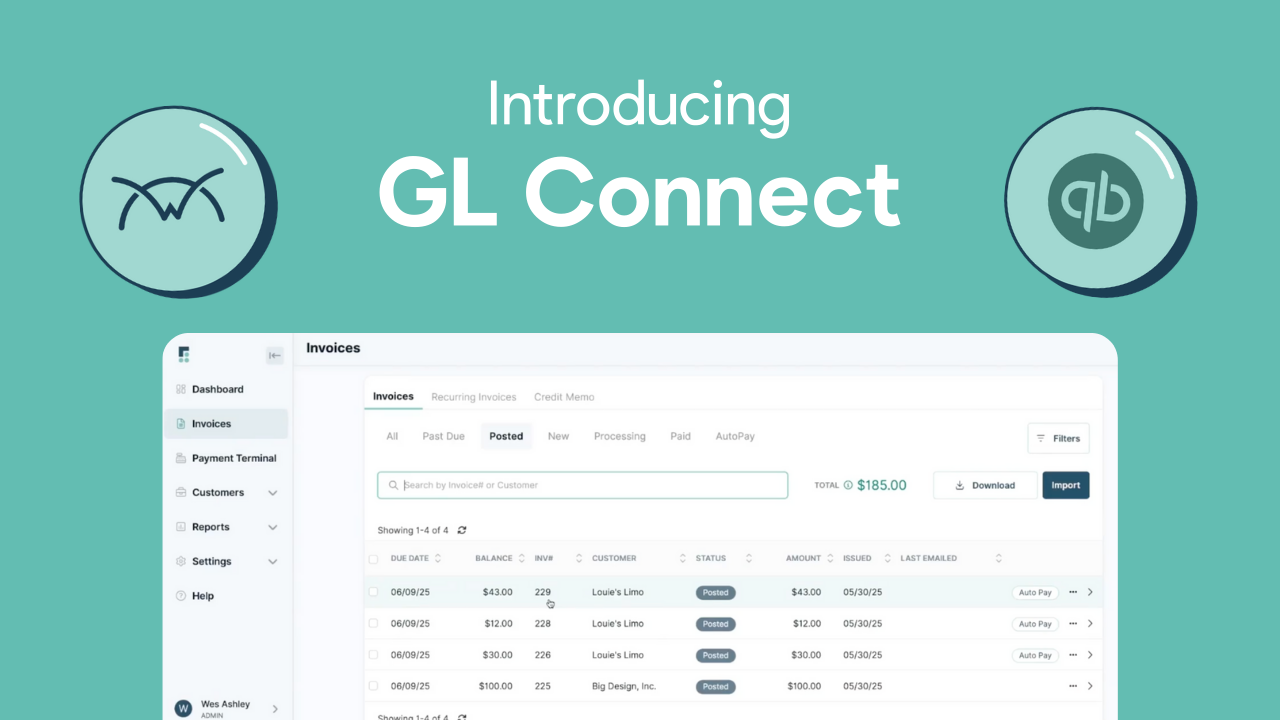
.png)
.png)
