QuickBooks for MSPs
How to Migrate from QuickBooks Desktop to QuickBooks Online: Step-by-Step Guide for MSPs
.png)
Managed service providers (MSPs) are moving from QuickBooks Desktop (QBD) to QuickBooks Online (QBO) to future-proof their operations. In part, this move is due to Intuit gradually phasing out support for older Desktop versions. For example, QuickBooks Desktop 2023 software will be discontinued starting May 31, 2026.
These changes, combined with QBO’s cloud-based advantages, have driven MSPs to consider the switch.
By migrating from QBD to QBO, MSPs gain access to their financial data from anywhere, real-time collaboration with accountants, and integration with a vast ecosystem of apps (QBO connects with over 750 business apps, compared to around 200 for Desktop).
The result is improved automation, more modern integrations with PSA tools, and confidence that their billing system will stay current for years to come.
Switching to QBO from QBD offers clear benefits for MSPs: eliminating server maintenance, gaining automatic updates, and enabling mobile accessibility for invoicing on the go.
In this article, we will walk you through every stage of the migration from pre-migration preparations to step-by-step conversion instructions, post-migration data checks, and common pitfalls to avoid.
We’ll also show how a billing platform like FlexPoint supports your MSP’s invoicing and payments before, during, and after the transition.
By following these best practices, MSP business owners and finance teams can migrate confidently, knowing their data is intact and their cash flow won’t be interrupted.
{{toc}}
Prerequisites & Preparation: What Needs to Be in Place Before Migration
Careful preparation is the foundation for a smooth QuickBooks migration.
Before you begin the switch from Desktop to Online, make sure the following prerequisites are in place:
• Confirm Version Eligibility and File Size:
Ensure your QuickBooks Desktop edition is supported for direct migration. If you’re on an outdated version, you may need to update to a newer release or use Intuit’s migration tool.
You will also need to check your company file’s size (in “targets”) to see if it’s within QBO’s limits. QuickBooks Desktop Pro/Premier files must have fewer than ~750,000 targets.
• Backup and Update QuickBooks Desktop:
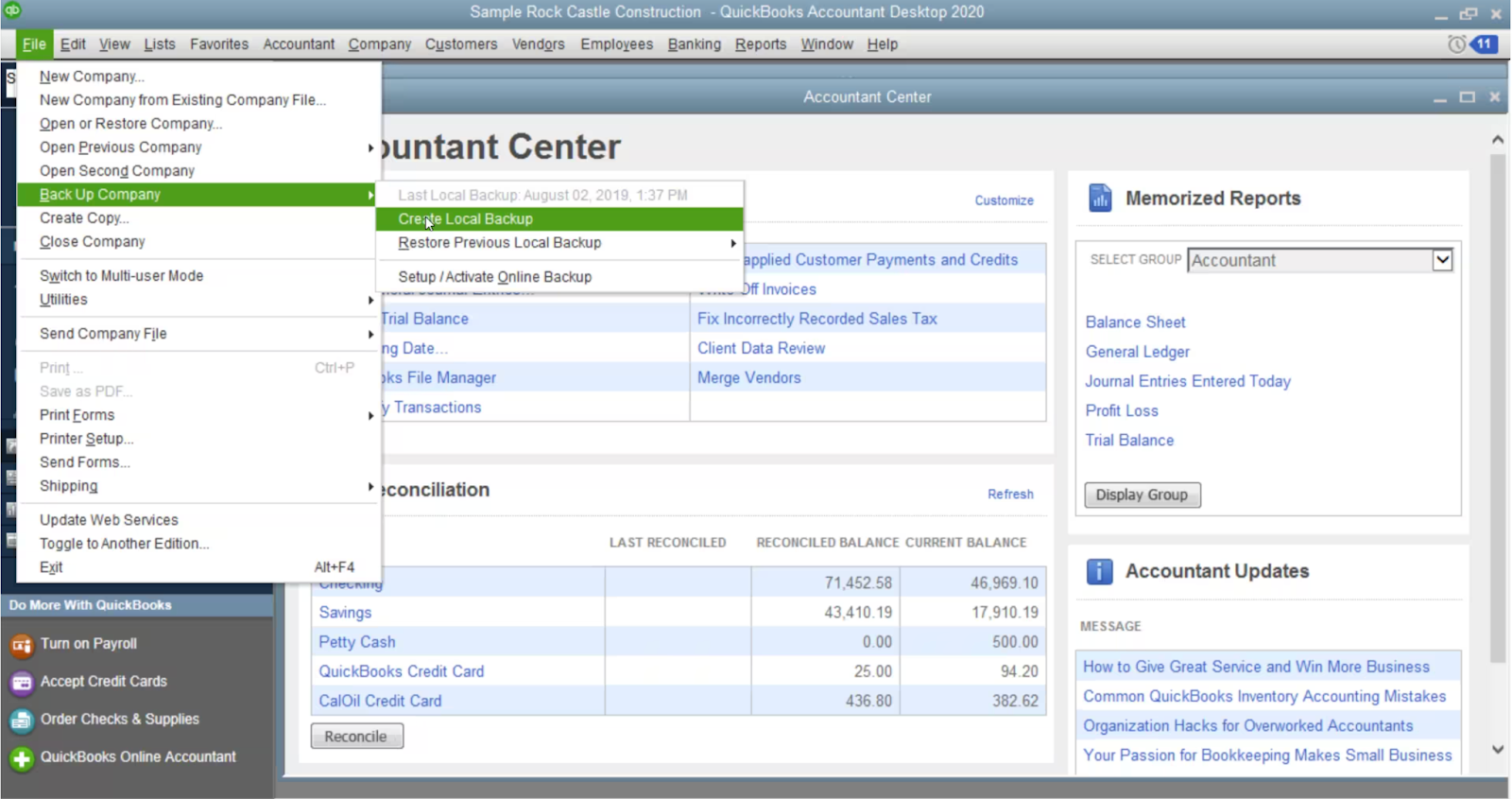
Before any major change, perform a full local backup of your QBD company file. This provides a safety net in case something goes wrong. Save the backup on a local drive (not just a network location) and switch to single-user mode during the migration process.
It’s also wise to update QuickBooks Desktop to the latest release (via Help > Update QuickBooks Desktop) to prevent compatibility issues. An updated, single-user file on your local computer will migrate more reliably.
• Clean Up Data and Reconcile Accounts:
Taking time to tidy up your books will prevent messy errors from carrying into QBO. Reconcile all bank and credit card accounts up to the latest period so your books are current.
Clear out old, unused entries: mark dormant clients, vendors, or chart of account entries as inactive to streamline the data.
If you have years of inactive transactions, use QuickBooks’ Condense Data utility cautiously to shrink the file (after backing up and printing important reports). Resolve any data errors in the Desktop file (such as unapplied payments or old unreconciled transactions) before migrating.
The cleaner your QBD data, the less cleanup will be needed in QBO.
• Address Payroll and Tax Items:
If you use QuickBooks Desktop Payroll, finalize any pending payroll runs and wait a few days after the last payroll before migrating. This ensures all paycheck data is updated and can be transferred over.
Intuit recommends moving your data a few days before the next payroll cycle and terminating any employees not paid in the current year to simplify the transfer.
• Set Up Your QuickBooks Online Account:
Ensure you have an active QBO subscription ready. Choose the edition that fits your MSP’s needs (QuickBooks Online Essentials, Plus, or Advanced) based on features and number of users.
Also, if your MSP manages multiple entities or subsidiaries, be aware that each company will require a separate QBO subscription (unlike Desktop, where one license could handle multiple company files).
• Identify Integrations and External Workflows:
Map out all the tools currently connected to your QuickBooks Desktop. MSPs often integrate QBD with PSA software (such as ConnectWise PSA, Autotask, HaloPSA, SuperOps), payment processors and gateways, billing software (such as FlexPoint), quoting tools, or other third-party apps.
Pause these integrations before migration, so they don’t try to sync data to a moving target.
For example, if your PSA auto-creates invoices in QBD, disable that sync temporarily. You’ll later reconnect integrations to QBO, but during the transition, you want a freeze on external data changes.
• Plan the Migration Timing:
Choose an optimal time for the cutover when your accounting team has a light workload. Ideally, schedule the migration just after a billing cycle or month-end close.
This way, you can send out your invoices or finish month-end reporting in QBD, then migrate with minimal overlap.
Avoid QuickBooks migrating during peak business times or immediately before critical deadlines. Late in the week or month (when fewer client invoices are mid-process) often works well for MSPs.
By completing these preparation steps, you’ll mitigate most migration risks. In short: verify your software and file are ready, tidy up and back up your data, handle any time-sensitive entries, and strategize the timing.
With a solid foundation in place, you can transition to QuickBooks Online with far fewer headaches.
Migration Process: Step‑by‑Step Walkthrough with Key Tips
Once you’ve prepared your data and account, you can begin the migration from QuickBooks Desktop to Online.
Follow these steps to export your company file to QBO:
Step 1: Start the Export in QuickBooks Desktop
Open your company file in QuickBooks Desktop and sign in as the Admin user. Navigate to Company > Export Company File to QuickBooks Online (in some versions, this may appear as “Copy Company File for QuickBooks Online”).
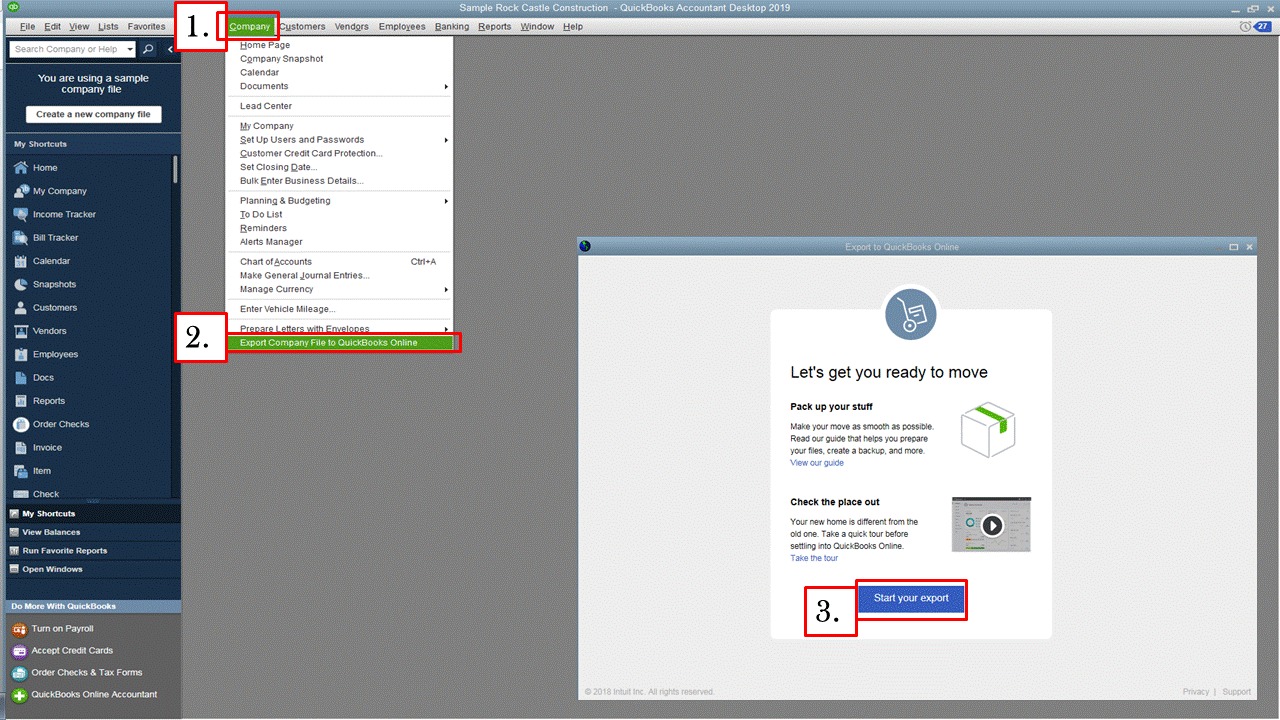
In QuickBooks Desktop Enterprise, the option is accessed by opening the Product Information window (Ctrl+1) and then pressing Ctrl+B+Q. QuickBooks will then launch the migration wizard in a new window.
Click Get Started to initiate the process.
Step 2: Choose What Data to Bring Over
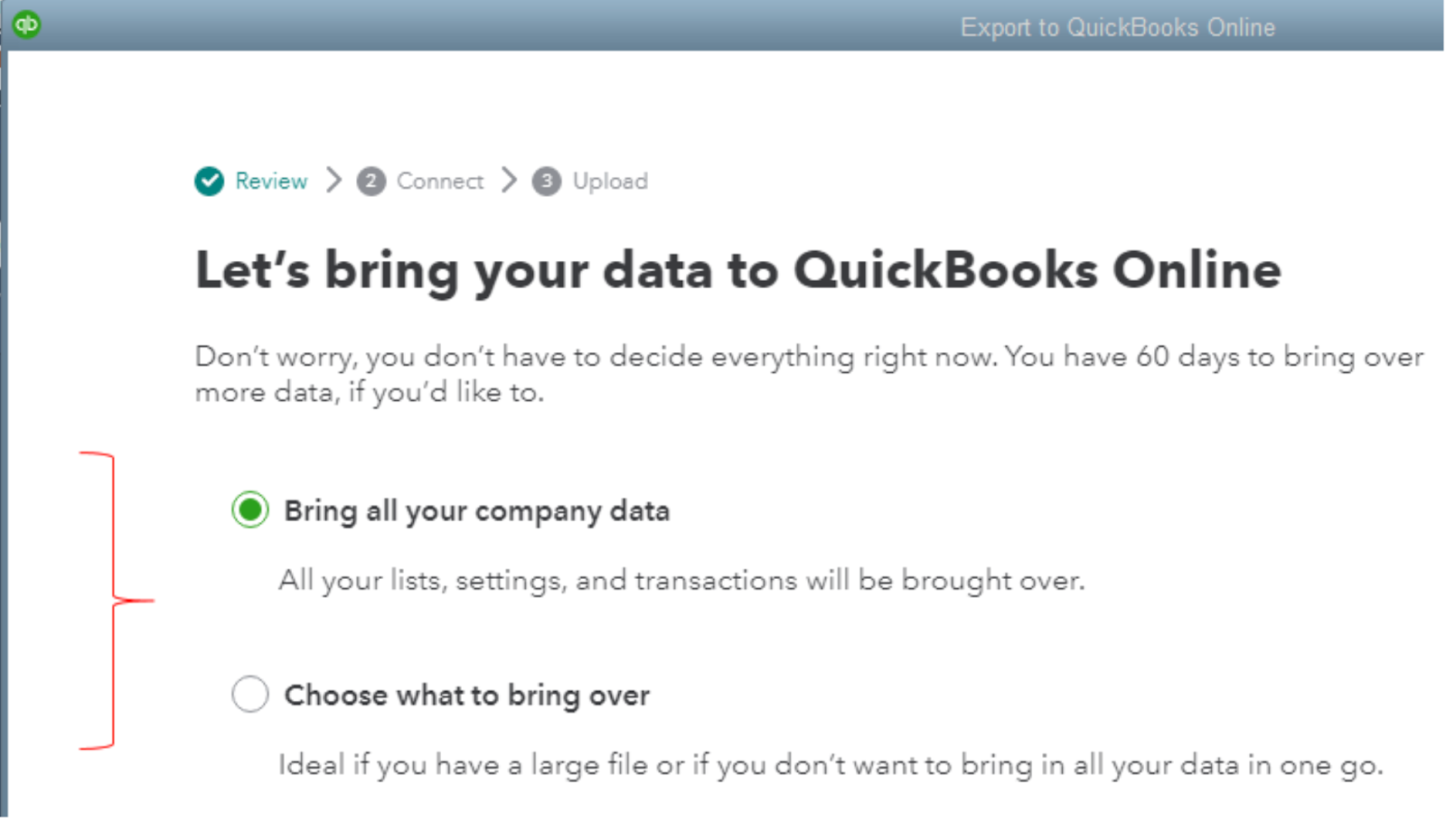
The QuickBooks migration wizard will ask which data you want to migrate. You have two options: “Bring all of your company data” or “Bring over lists and balances only.”
For most MSPs, it is preferable to bring all data (clients, vendors, invoices, payments, transactions, etc.) into QBO, ensuring a complete history.
However, if your file is very large or you want to start fresh with only opening balances, you can opt to import just lists (chart of accounts, clients, products/services) and summary balances. Make your selection based on your needs.
Step 3: Decide on Inventory Import (if applicable)
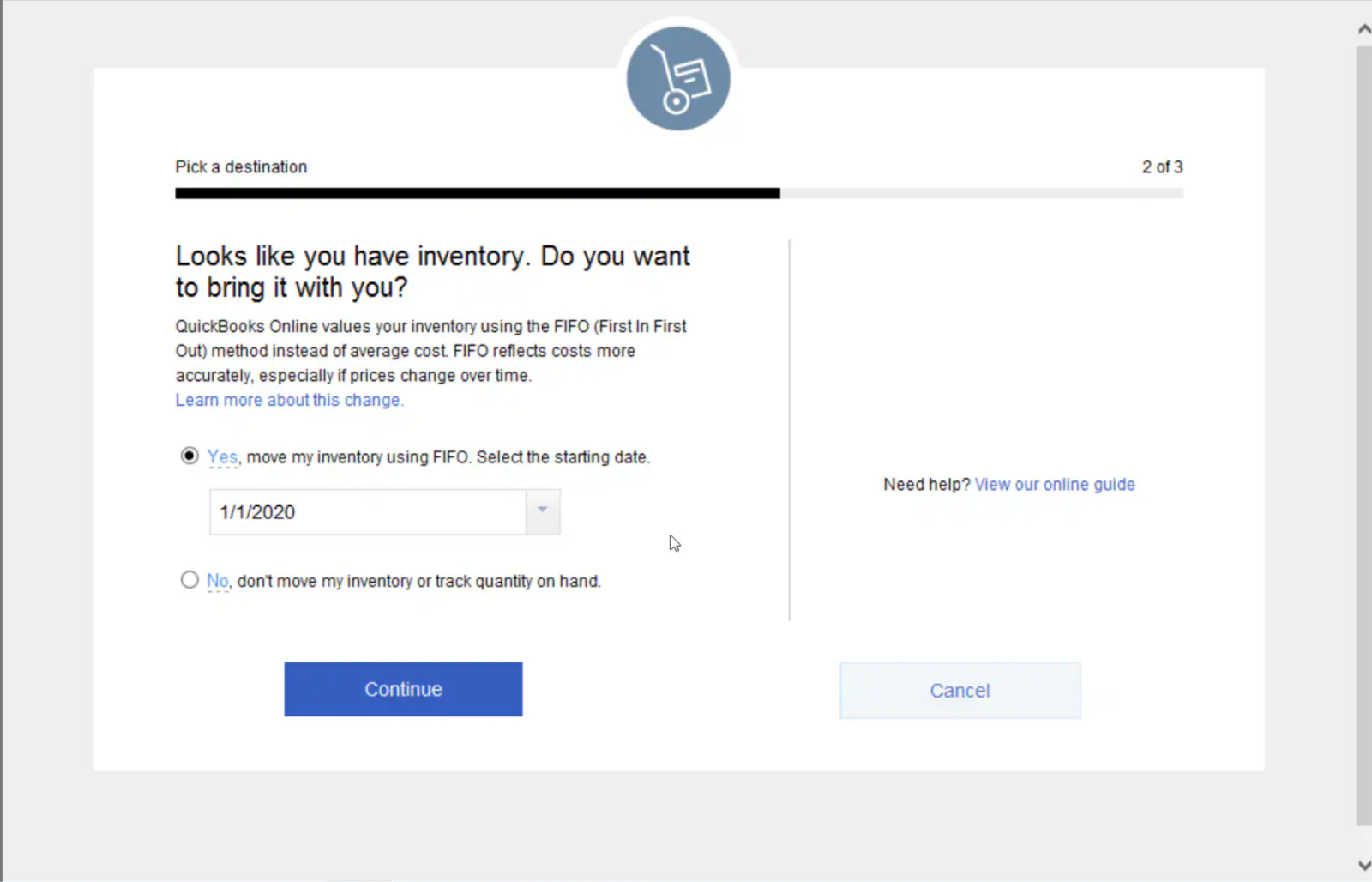
If your MSP tracks inventory in QuickBooks, the wizard will prompt you about inventory handling. QuickBooks Online uses the first-in, first-out (FIFO) method for inventory valuation, whereas Desktop often uses average cost.
If you choose to bring over inventory, QBO will recalculate your inventory costs from a chosen start date using FIFO.
Step 4: Handle Multi-Currency and Other Settings
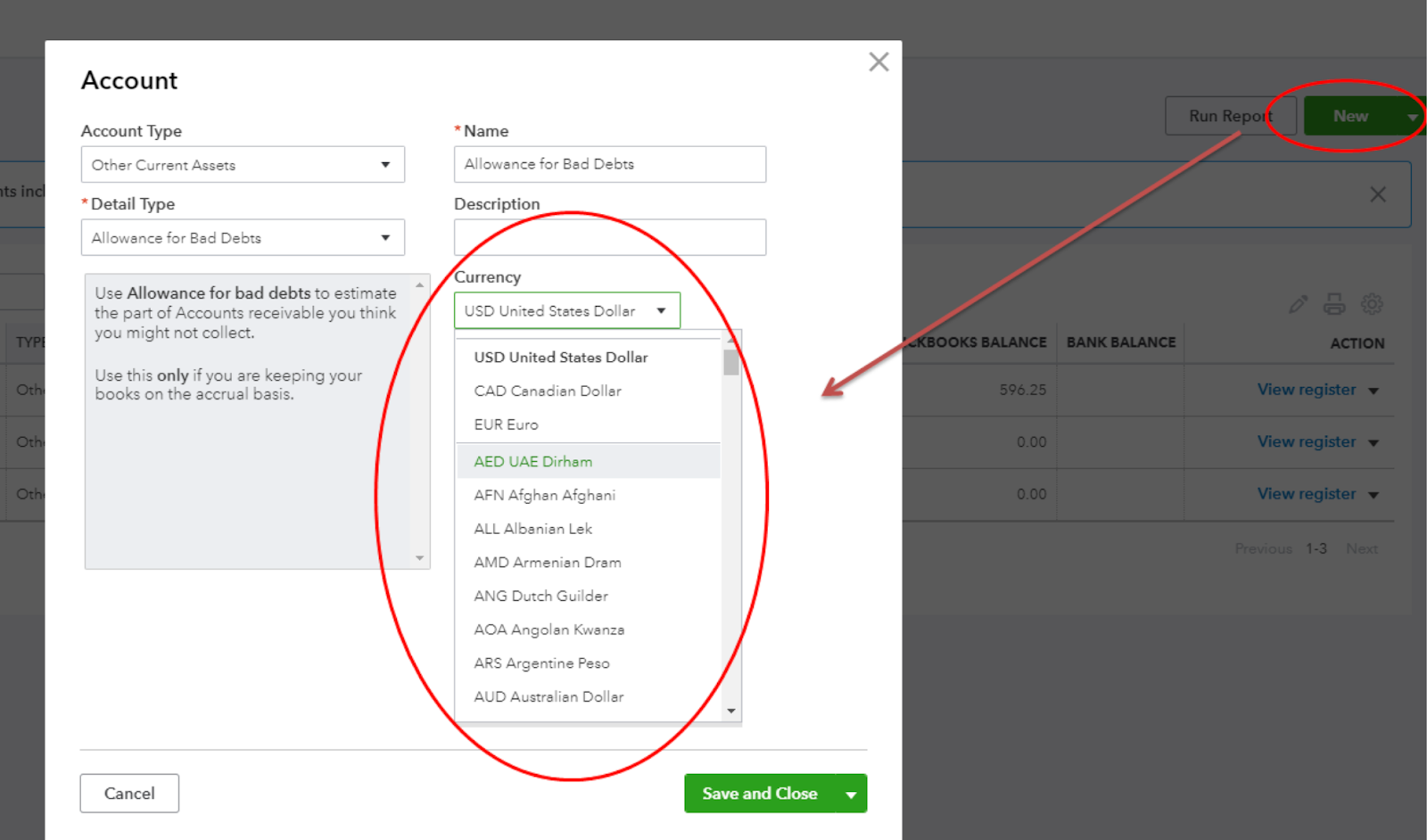
If multi-currency is enabled in your Desktop file, you’ll be asked to select a home currency for QuickBooks Online during the export.
QBO supports multi-currency, but you need to specify the primary currency (usually your functional currency).
Step 5: Sign In to QuickBooks Online
Next, the Desktop wizard will ask if you already have a QuickBooks Online account. Click “Yes, sign me in” if you have an active QBO subscription ready, or “No, I need to create one” if you still need to set up a QBO company.

If you choose to create a new account, Intuit will guide you to sign up for QuickBooks Online, often starting a free trial of QuickBooks Online Advanced for the migration.
Log in with your QBO credentials. QuickBooks Desktop will then display a list of your QBO companies associated with that login.
Step 6: Select the Target QBO Company for Import

Select the QBO company from which you wish to receive Desktop data (typically, there will be only one option available).
Be careful here: importing your Desktop file into an existing QuickBooks Online company will overwrite any data already in that QBO company. If you accidentally select a QBO company that you’ve been using, all its data will be replaced with the Desktop file’s data.
To avoid any mishap, it’s often best to migrate into a brand-new QBO company with no data. If you created a fresh QBO trial for this migration, select that.
Confirm the company name is correct and click Continue. (If it’s a new QBO company, you may be prompted to confirm some basic company settings at this stage, but you can adjust settings after migration as well.)
Step 7: Run the Export and Wait for Confirmation
When you click the final Export or Upload button, QuickBooks Desktop will begin transferring your data to QuickBooks Online. The progress may take a few minutes to an hour or more, depending on the size of your file and your internet speed.
Do not interrupt the process. Keep your computer on and connected to the internet, and leave QuickBooks Desktop open until it finishes. You’ll see a progress bar in QuickBooks Desktop while the data is being uploaded.
Once the upload completes, Intuit’s servers will process the data and set up your QuickBooks Online company. Intuit will send an email to the QBO admin email when the migration is done. This can happen within 30 minutes for smaller files, but it could take a few hours for larger files.
• Run the migration during off-peak hours to avoid time pressure if it takes longer.
While waiting, do not enter new transactions in Desktop; you’ll soon verify everything in QBO. When you receive the confirmation email, log in to QuickBooks Online and review your data.
At the end of the export, QuickBooks Desktop may also display a summary of what was imported (or not imported) to QBO, including any items that didn’t transfer. Make a note of any messages or warnings.
Now the heavy lifting is over, your data is in the cloud.

Next, we’ll cover how to verify that everything came through correctly and what adjustments to make post-migration.
Post‑Migration Best Practices: Verify Data & Optimize Workflows
After migrating, it’s critical to double-check your data and get your processes running smoothly in QuickBooks Online. Taking time to validate information now will ensure your MSP’s billing and accounting continue accurately.
Here are the key post-migration steps to follow:
• Run Financial Reports in Both Systems:
Right after migration, pull a Profit & Loss report and Balance Sheet in QuickBooks Online (set to the same date range or fiscal year-end as your Desktop books). Do the same in QuickBooks Desktop (you still have your old file as a reference). Compare the totals for all major accounts.
The reports on an accrual basis should match between QBD and QBO, since the data was copied over. Small discrepancies might occur if some transactions didn’t import and were instead summarized.
If you find major account balance differences, investigate those immediately.
Common culprits for mismatches are:
- Deleted transactions
- Inventory valuation differences
- Data that wasn’t brought over (e.g., if you chose not to migrate all transactions)
• Reconcile Accounts from the Last Reconciliation Date:
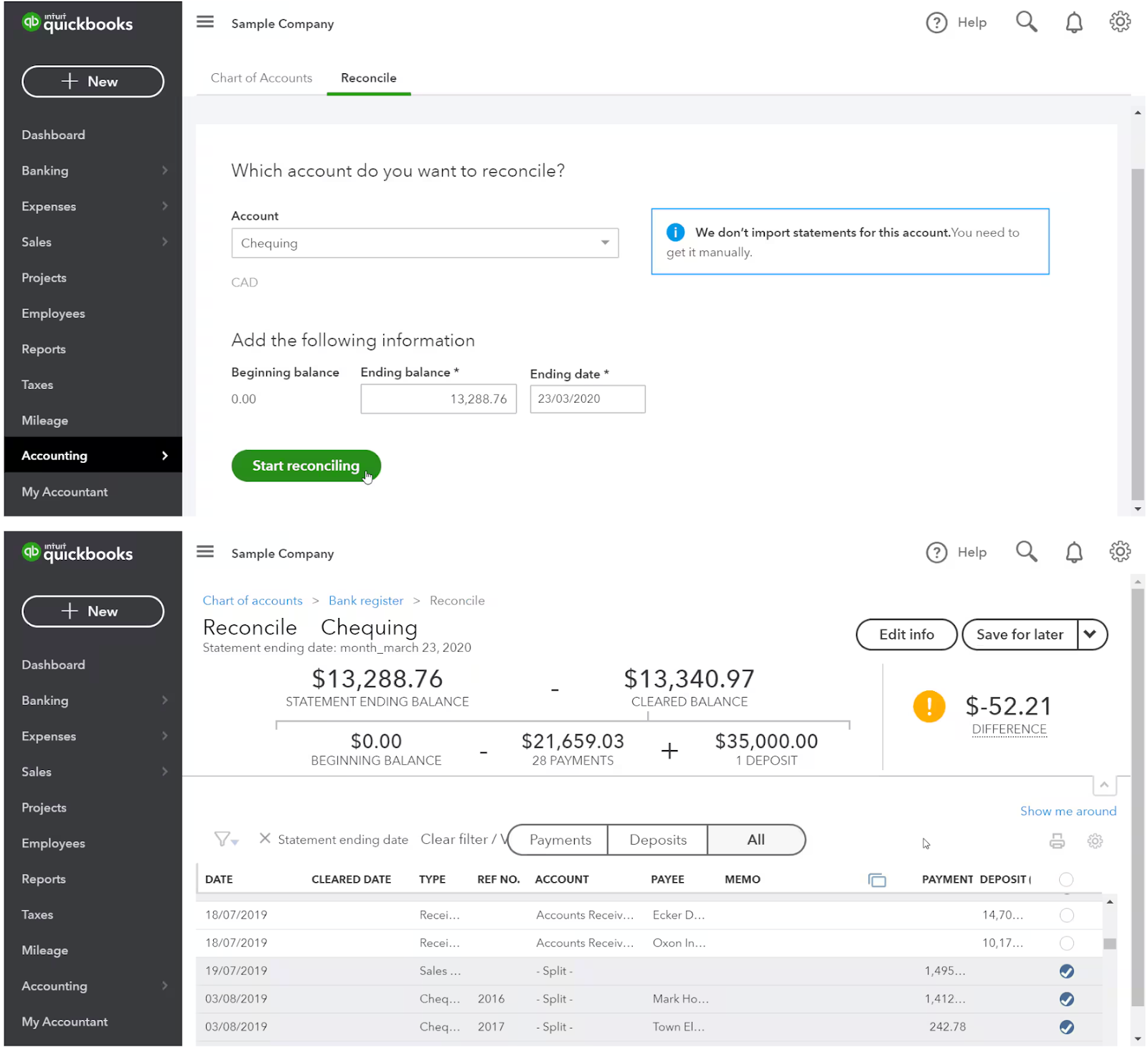
Although your transactions and balances have been moved to QBO, your reconciliation history remains unchanged. Past bank reconciliations (including reports and cleared status markings) aren’t carried over to QBO.
All of your bank and credit card accounts in QBO will start off as unreconciled (even though their balances match the real balances as of conversion).
To fix this, perform a reconciliation in QBO up to the date of your last Desktop reconciliation. Use your QBD reconciliation reports or bank statements to check off transactions in QBO through that date.
Once you reconcile the accounts through the cutover date, the beginning balances for future months will be correct.
Going forward, you’ll reconcile in QBO each month as usual.
• Review Customer, Vendor, and Product/Service Lists:

Navigate to your Customer Center, Vendor list, and Products/Services list in QuickBooks Online.
Verify that all active clients and vendors came over with correct details (names, addresses, outstanding balances). Likewise, check that your service items or products list is complete.
• Recreate Recurring Transactions and Templates:
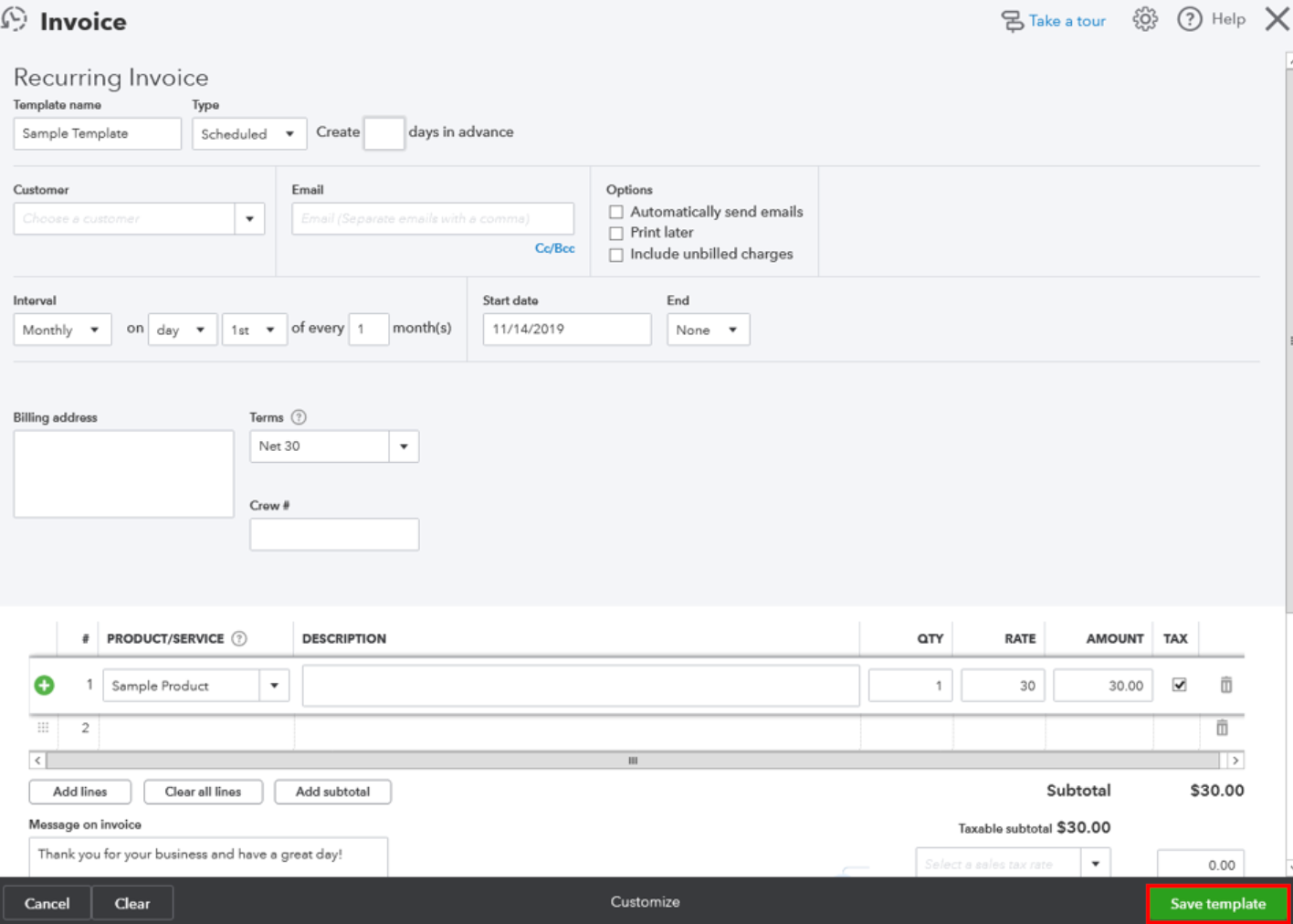
QuickBooks Online does not import memorized or recurring transactions from QB Desktop. If you had recurring invoices, recurring payments, or memorized reports set up in QBD, plan to rebuild those in QBO.
For instance, if you were using QuickBooks Desktop’s Merchant Center for recurring credit card charges to clients, those arrangements will not carry over. Instead, you need to cancel them on the old system and set up Recurring Sales Receipts in QBO for each client’s periodic charge.
• Test Major Workflows in QBO:
Once data appears accurate, do a dry run of your MSP’s key billing workflows in QuickBooks Online. For example, create a sample invoice and receive a payment to ensure you know how it flows.
If you use integrations like a PSA (Professional Services Automation) tool or FlexPoint, test those connections now.
• Provide Training and Monitor in the First Month:
Even experienced QuickBooks Desktop users will need a learning period to get comfortable with QuickBooks Online. Plan a short training session for your finance team or bookkeeper, focusing on QBO’s interface and any changed processes.
Performing these post-migration steps will ensure that your QuickBooks Online is a functional, accurate system ready for use.
Common Pitfalls & Troubleshooting: What MSPs Need to Watch Out For
Migrating from QuickBooks Desktop to Online can come with a few challenges.
Being aware of these common pitfalls will help you prevent or quickly solve issues that MSPs often encounter.
Here is a brief overview of these challenges:
1. File Too Large or Complex to Convert
QuickBooks Online has size limits; very large Desktop files may fail or time out. Check your target count first and slim the file if needed. Condense old transactions or import lists and opening balances only.
2. Internet or Time-Out Issues
Migrate on a stable connection during off-hours and keep the PC and QuickBooks open. If it stalls, try Intuit’s web-based tool or contact support. Most migrations complete cleanly with good preparation.
3. Missing or Unsupported Data After Migration
Some items do not carry over to QuickBooks Online, including past reconciliation reports, audit logs, memorized reports, and custom invoice templates. Recurring card profiles must also be rebuilt manually. Because these gaps can affect financial reporting and daily operations, it is important to identify them as soon as the migration is complete.
Once noted, recreate or redesign the missing elements in QBO to match your prior processes as closely as possible. Addressing these items immediately after cutover helps prevent delays in client billing, reconciliation, and other core functions.
4. Inventory and Accounting Differences
QuickBooks Online and QuickBooks Desktop calculate inventory differently. QuickBooks Online applies a FIFO (First In, First Out) method, while QuickBooks Desktop often uses an average cost method.
This difference means that inventory values may change after migration, particularly if your business carries large or fluctuating stock. For example, items purchased at higher prices will move through the cost of goods sold faster in QBO under FIFO, potentially increasing reported expenses compared to Desktop’s averaged approach.
Because of these changes, it is important to carefully review your inventory balances and reconcile them with your accountant. The same applies to multicurrency accounts.
QBO may handle foreign currency conversions differently from Desktop, which can create discrepancies in account balances after the transition. Spot-checking multicurrency accounts immediately after migration helps identify issues early.
Payroll and other complex modules also require extra attention. Elements such as tax calculations, benefits, and historical pay data may not carry over exactly as they appeared in Desktop. Running test payroll reports in QBO and comparing them against your final Desktop reports provides assurance that employee records and liabilities remain accurate.
5. Integration and Workflow Hiccups
Reconnect apps and point PSA tools to QBO, then test. Recreate permissions and any fields Desktop had that QBO doesn’t. Most issues resolve with configuration, a short checklist, and quick training.
Above all, keep a backup of your old QuickBooks Desktop file in a safe place. If something went really wrong, you could always revert to QB Desktop temporarily or extract data from the backup.
It’s rare to need that if you follow best practices, but it’s an important safety net.
FlexPoint + QuickBooks Online: Ensure Payment Continuity Through the Transition

Migrating your accounting system should not mean stopping your billing and cash flow. This is where FlexPoint, an MSP-focused billing and payment platform, becomes invaluable.
FlexPoint supports both QuickBooks Desktop and QuickBooks Online, so your invoicing and collections process can continue uninterrupted during the switch.
Here’s how FlexPoint helps ensure payment continuity before, during, and after your QuickBooks migration:
Dual Compatibility:
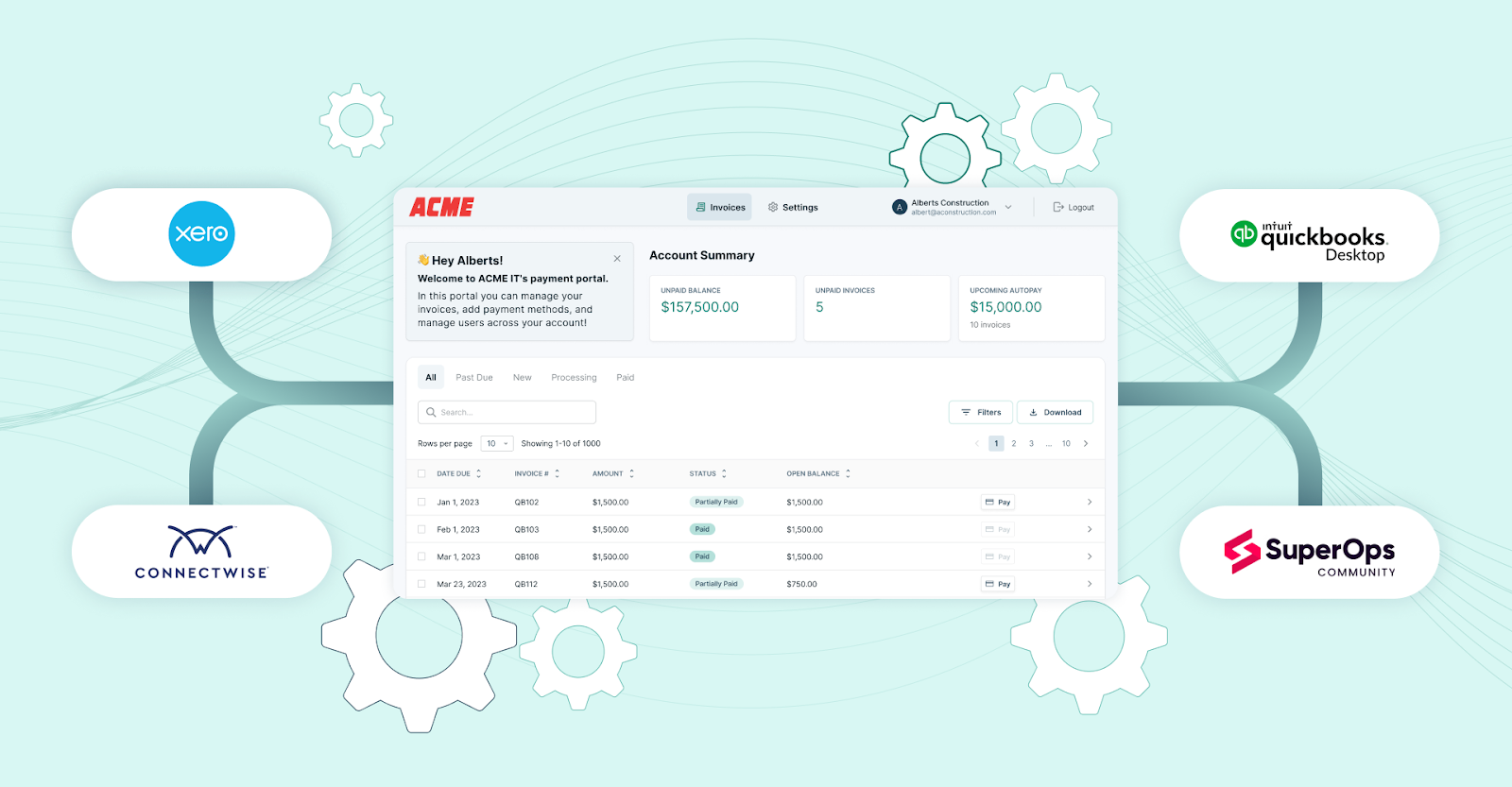
FlexPoint is designed to integrate with your business, whether you’re on QBD or QBO. This dual support means you don’t have to wait until after the migration to collect payments or send invoices through FlexPoint.
For example, an invoice created in QuickBooks Desktop can be paid via FlexPoint. Later, you can seamlessly sync that payment into QuickBooks Online once you’ve switched.
Your clients experience no difference: they continue to pay through the same branded portal. Ultimately, MSPs can continue their recurring billing and new sales without pause.
Automated Invoice & Payment Sync:
FlexPoint automates the flow of invoice and payment data into QuickBooks Online, eliminating the need to manually re-enter transactions after migrating. When you connect FlexPoint to QBO, it establishes a two-way sync.

This means invoices generated are pushed to QuickBooks, and any payments received through FlexPoint are automatically applied to the corresponding QBO invoices. This reduces human error and ensures your records stay aligned.
No Disruption to Recurring Billing:
Many MSPs rely on recurring revenue, including monthly service contracts, subscriptions, or usage-based billing.
During a migration, a common concern is, “Will my recurring payments still go through on time?” With FlexPoint, the answer is a definite yes.
FlexPoint continues to process recurring invoices and automatic payments that you have set up. Before migration, those might have been tied to QBD; after migration, FlexPoint simply syncs them to QBO.
There’s no need to re-enroll clients or reconfigure all your recurring billing. As long as FlexPoint is handling your recurring charges, it will continue to charge and update the records in your QuickBooks system.
This means clients are billed as usual, credit cards or ACH payments are collected on schedule, and your cash flow isn’t interrupted.
Consistent Collections and Reconciliation:
During the transition period, you might be taking payments in both systems. FlexPoint helps by acting as the central hub for all payments. All client payments flow through FlexPoint, which then reconciles them into QuickBooks Online automatically once that system is live.
For example, if a client pays an invoice via the FlexPoint portal, FlexPoint ensures that payment is recorded against the invoice in QBO and even groups deposits appropriately.
This consistent handling means you don’t end up with orphaned payments or confusion about what’s been paid. Every transaction is logged in one place and synced.
Seamless Operations Post-Migration:
Once you’ve fully migrated to QuickBooks Online, FlexPoint can help you leverage QBO’s capabilities even further. With QBO, FlexPoint unlocks advanced automation features that might not have been possible or were more limited with Desktop.
For instance, the two-way sync is real-time with QBO, giving you up-to-the-minute financial data across systems. FlexPoint’s integration with QBO also supports more robust reporting and dashboards (since QBO’s API allows deep data access).
In practice, MSPs can automate more of their billing workflow: from generating invoices (via PSA integration or FlexPoint) to collecting payments to reconciling and reporting, without manual steps.
It’s important to note that FlexPoint does not perform the data migration for you; you still use Intuit’s tools to move your QuickBooks data. What FlexPoint ensures is that your billing, collections, and cash flow continue uninterrupted throughout the transition.
For MSPs concerned about migrating QuickBooks while maintaining business continuity, FlexPoint offers peace of mind, ensuring revenue operations remain uninterrupted.
If you haven’t already, consider integrating FlexPoint’s QuickBooks Online solution as you plan your move.
Many MSPs find that the combination of QBO + FlexPoint gives them the best of both worlds: the flexibility of cloud accounting and the industry-specific automation of an MSP billing platform.
Your finance team can then concentrate on verifying data and training on QBO, while FlexPoint handles the heavy lifting of payments and invoice syncing in the background.
Conclusion: Migrate Confidently with Minimal Disruption
Migrating from QuickBooks Desktop to Online is a significant step toward modernizing your MSP’s financial management.
By making the switch, you gain greater flexibility (accessing your books from anywhere), improved automation, and stronger integration options with the rest of your software stack.
Although the transition requires careful planning, the payoff is a future-proof accounting platform that can scale with your business.
Remember that QuickBooks Desktop won’t be around forever, and new subscriptions for U.S. Pro, Premier, and Mac Plus ended in September 2024. Intuit’s support sunsets are a clear signal that cloud-based accounting is the path forward. By moving to QBO now, you position your MSP ahead of the curve and avoid last-minute scrambles when Desktop versions retire.
A smooth migration from QBD to QBO comes down to preparation and follow-through. Ensure you’ve checked all the prerequisites, follow the step-by-step guide to export your data, and then diligently verify everything in the new system.
The effort you put into reconciling and auditing post-migration will protect you from billing errors and reporting issues down the line.
Critically, your MSP’s cash flow doesn’t need to stop for the migration. With solutions like FlexPoint in place, billing and payments carry on seamlessly before, during, and after the switch.
Clients won’t even notice a change, except maybe your invoice format.
By the time QuickBooks Online is up and running, your team will already be collecting revenue normally and can hit the ground running. The end result is an MSP that has taken a significant step into the future of financial operations with minimal disruption to daily business.
Don’t wait until QuickBooks Desktop support ends.
Schedule a demo to see how FlexPoint supports your transition to QuickBooks Online.
Additional FAQs: QuickBooks Desktop to Online Migration for MSPs
{{faq-section}}
No, migrating your data to QuickBooks Online does not disable your QuickBooks Desktop software. You will still have access to your QBD program and company file.
In fact, it’s wise to keep the Desktop file as an archive for reference or for any data that didn’t import (especially since some reports, like the audit log, remain only in Desktop).
Keep in mind, however, that if Intuit has discontinued support or updates for your version of QBD, certain features (such as payroll updates or online banking) may no longer function over time. For example, Intuit discontinued live support for QBDT 2022 on May 31, 2025.
Several types of data from QuickBooks Desktop won’t transfer to QBO and may require manual re-entry.
These data types include:
- Bank reconciliation reports
- Recurring credit card payment profiles
- Customized invoice templates and certain custom form styles are not imported
Other things to be aware of: user permissions and roles from Desktop are not copied (you’ll invite users anew in QBO and set their access levels), and the audit trail history from Desktop isn’t brought over (QBO will start logging changes from scratch).
The actual data export process is usually pretty quick, often taking under an hour for many small to mid-sized files, with some migrations completing in 20–30 minutes.
Larger MSP company files (those with many years of transactions) might take a few hours to upload and process.
As QuickBooks Support explains, if it is nearing 72 hours and the export is not complete, you should review notifications, verify data size and complexity, check your internet connection, and update your QuickBooks if necessary.
If you do that and do not spot any issues, contact QuickBooks Support.
Once the migration is complete and verified, training your team on QBO’s interface may require a few more days of adjustment.
You can use this for reference, but avoid entering new transactions in both, as this can result in duplicate or inconsistent records. Some MSPs do maintain their old QuickBooks Desktop for a short overlap period.
Intuit allows this, and the Desktop file will remain intact. However, if you continue creating invoices or bills in Desktop after you’ve migrated those accounts to QBO, those entries won’t automatically appear in QBO; you would have to enter them again.
FlexPoint acts as a continuity bridge for your billing process throughout the migration. Since FlexPoint integrates with both QBD and QBO, you can keep using it without changes: clients pay through the same payment portal, and those payments are recorded and reconciled.
During the migration, you might still be issuing some invoices via QuickBooks Desktop; FlexPoint will continue to sync those payments. The moment you switch to QuickBooks Online, FlexPoint begins syncing with QBO, ensuring no payments are lost or duplicated.
It automates the application of payments to the correct invoices and even handles recurring payments, so your cash flow remains steady.

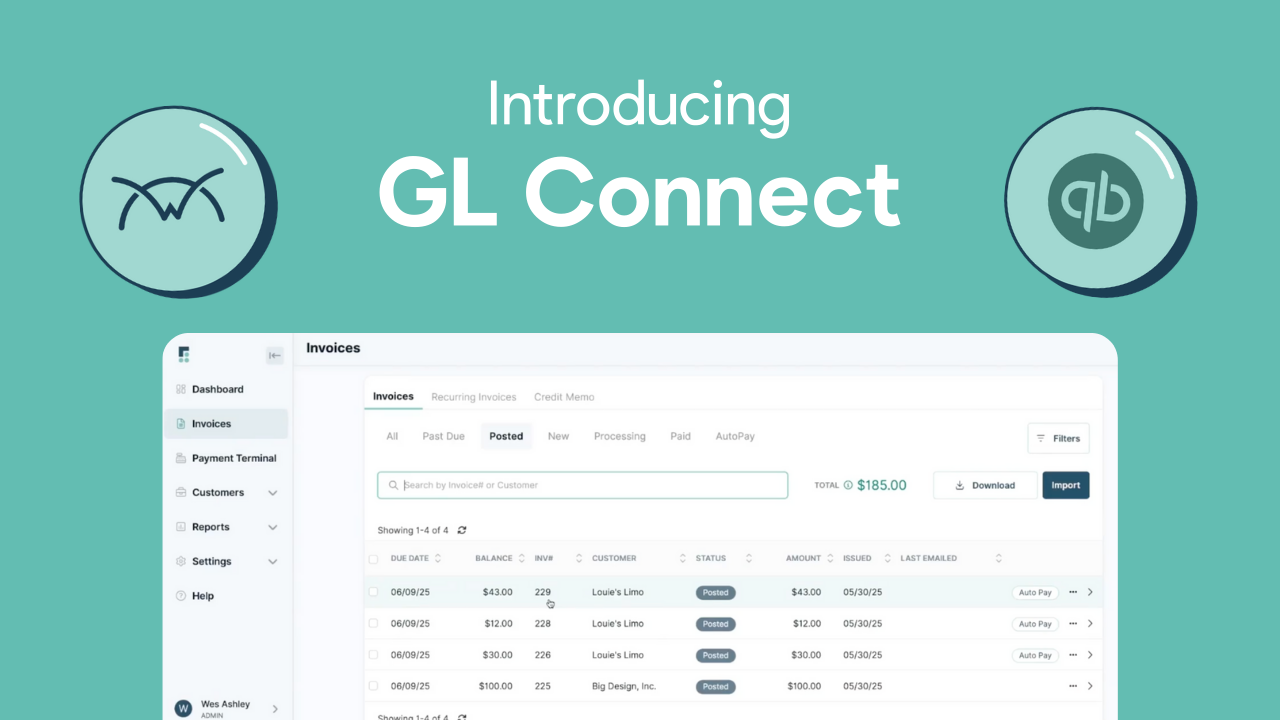
.png)
.png)
