QuickBooks for MSPs
Top QuickBooks Migration Mistakes MSPs Make (and How to Prevent Them)
.png)
Migrating from QuickBooks Desktop to QuickBooks Online is a major step for an MSP. This transition promises benefits such as cloud access and real-time collaboration, but it can also introduce challenges if not handled correctly.
Even well-planned QuickBooks migrations can go wrong when particular pitfalls are overlooked. A minor oversight, such as skipping a data check or rushing the process, may lead to serious billing errors or operational disruptions.
In this article, we will help you ensure a smooth QuickBooks Online migration by highlighting the top mistakes MSPs commonly make and providing guidance on how to prevent them. You will learn why these common errors occur and the proactive steps you can take to prevent them.
We will also explain how using tools such as FlexPoint’s QuickBooks integration can keep your billing accurate and uninterrupted throughout the move. With careful planning (and the correct support), you can switch from QuickBooks Desktop to QuickBooks Online with confidence and without the usual challenges.
{{toc}}
Top 5 QuickBooks Migration Mistakes MSPs Make
Even experienced teams can slip up during a QuickBooks data migration.
Below, we discuss the most frequent mistakes MSPs encounter when moving from QuickBooks Desktop (QBD) to QuickBooks Online (QBO), and why each one is problematic:
1. Insufficient Data Cleanup:
Migrating years of duplicate, outdated, or error-ridden data from QBD into QBO sets the stage for problems. If the data in your desktop file is messy, those inconsistencies will carry over and clutter the new system.
Over time, a QuickBooks file can become excessive and disorganized, potentially causing performance issues or even data corruption. Pushing this incorrect data into QuickBooks Online results in inaccurate reports, duplicate entries, and additional cleanup work later.
Failing to clean up and verify your data before migration is a common mistake that undermines the whole project.
2.Overlooking Custom Fields and Integrations:
Many MSPs have custom invoice fields, specific account setups, or third-party integrations (such as a PSA or time-tracking system) connected to their QuickBooks Desktop instance. Another significant mistake is failing to account for these during the migration process.
QuickBooks Online may not support certain custom fields or may handle data differently than QuickBooks Desktop does. Likewise, integrations that worked with QBD might break in QBO if they aren’t properly reconfigured.
For instance, neglecting to plan for the integration of your time-tracking app, CRM, or billing portal with QBO can lead to lost data or duplicate records. Always identify and map out all custom fields and integrated tools before migrating to ensure a seamless transition. Otherwise, you risk losing critical functionality and information.
3. Rushing the Migration Timeline:
Under pressure to complete the migration quickly, MSPs might be tempted to skip essential steps, such as testing and validation. Rushing the process is a recipe for major data and workflow errors.
MSPs that transition to QBO too quickly may end up with duplicated transactions, missing records, or mismatched balances that can take months to resolve.
Skipping a test migration or failing to run reports to compare old and new systems means you won’t catch issues until after going live. This often happens when teams face a deadline, such as the end-of-support for QBD, and push ahead without a buffer
The result is often extended downtime, cleanup work, and billing delays that far exceed any time saved by rushing.
4. Poor User Training:
QuickBooks Online features a distinct interface and workflow compared to the desktop version. If your accounting team and staff aren’t properly trained on QBO, mistakes are bound to happen.
A common error is assuming that because QBO is “intuitive,” formal training isn’t necessary. The reality is that untrained users may misclassify transactions, struggle to locate features, or recreate outdated processes from QBD that don’t translate well in QBO.
Failing to prepare your team can lead to confusion and errors once you switch over. Ensuring adequate user training in advance is crucial. Without it, even a technically successful data transfer can result in everyday mistakes in billing or reporting.
5. Ignoring Reconciliation:
Another frequent mistake is neglecting to reconcile accounts and balances immediately after the migration. Once your data is in QBO, you need to verify that your financial statements (balance sheet, profit and loss, A/R aging, etc.) match what they were in QBD.
If you skip this post-migration reconciliation, you might not discover discrepancies until weeks or months later. By then, errors such as missing transactions or doubled entries will be much harder to trace and correct.
Many migration errors start small and grow over time if not caught early. Failing to reconcile and run comparative reports immediately after migration is a preventable mistake that can leave your accounting system out of balance.
In short, always double-check your migrated data; it’s far easier to fix issues day one than to untangle them long after the fact.
Most of these migration errors are preventable with careful planning and awareness.
In the next section, we will examine why MSPs fall into these traps and the associated risks.
Why These Migration Mistakes Happen: Root Causes & Risks
Understanding why MSPs make these migration mistakes can help you avoid them. In many cases, the root causes boil down to poor planning and misjudgment of the project’s scope.
Here are four key underlying reasons and the risks they introduce:
1. Underestimating Complexity:
A common root cause is assuming that moving to QBO is a simple data transfer. In reality, desktop and online platforms handle data differently, and the migration process involves several steps. Underestimating this complexity leads to skipped steps or overlooked details.
For example, if you think “it’s just exporting and importing data,” you might not budget time for data cleanup, testing, or learning QBO’s nuances. This false sense of simplicity can result in major data integrity issues once the migration is done.
2. Lack of Stakeholder Involvement:
Migration isn’t purely an IT task. The responsibility also spans finance, operations, and sometimes external partners (such as your bookkeeper or CPA). Mistakes often happen when the wrong person makes the migration decisions in isolation.
If key stakeholders (such as your finance manager or PSA administrator) aren’t involved, you may miss important requirements.
For instance, failing to consider how your billing system or reports will work in QBO can be attributed to not including those who use these features on a daily basis. A lack of input can lead to blind spots in the migration plan, thereby increasing the likelihood of disruptions.
3. Inadequate Testing:
Skipping a trial run or not thoroughly reviewing the migration plan is another root cause of mistakes.
Without testing, you won’t know about compatibility issues or data that doesn’t translate until it’s too late. It’s best practice to run a test migration environment and operate it for a period to uncover any issues.
When MSPs fail to test, they risk serious post-migration issues, including broken integrations and incorrect financial data. The risk of data loss or corruption also rises without proper checks. Any glitch can go unnoticed and cause serious errors in your books.
4. Pressure to Rush the Migration:
Business pressures and deadlines (such as an upcoming billing cycle or software end-of-life) often push teams to rush the migration. This haste can cause corner-cutting. You might launch QBO before fully training your staff or migrating before cleaning data, as you want to complete the process as quickly as possible.
Unfortunately, those shortcuts often backfire. Rushing increases the likelihood of missing critical steps or making errors that disrupt operations.
The cost of fixing a botched migration (in financial discrepancies, billing delays, and downtime) will be higher than the cost of delaying go-live until everything is properly prepared.
Each of these root causes can introduce serious risks.
Messy or incomplete migrations can lead to financial reporting errors, data loss, billing mistakes, and operational disruptions that damage your business reputation.
For example, mishandling data or skipping reconciliation can create hidden discrepancies that grow into larger accounting problems. If billing is delayed or inaccurate, it directly impacts cash flow and client trust.
In short, migration mistakes often stem from preventable oversights, and they carry heavy consequences.
Knowing the causes is the first step in mitigating the risks.
Next, we will explore actionable steps to prevent these issues.
How to Prevent Migration Mistakes: Actionable Tips for MSPs
Understanding why MSPs make these migration mistakes can help you avoid them. In many cases, the root causes boil down to poor planning and misjudgment of the project’s scope.
Here are four key underlying reasons and the risks they introduce:With proper planning, you can avoid most pitfalls during the QuickBooks Online migration process. Proactive prevention is much easier (and cheaper) than fixing errors after the fact.
Here are concrete steps MSPs should take to ensure a smooth, error-free migration:
• Clean and Review Data:
Start by getting your QuickBooks Desktop data in order.
Deduplicate records, purge old or inactive accounts, and fix any known data errors prior to migration.
Close out the books in QBD and confirm balances for a clean cutoff. Over years of use, a QBD file can accumulate outdated data that slows it down or causes inaccuracies. By cleaning up that bad data now, you prevent garbage-in/garbage-out issues in QuickBooks Online.
Consider running QuickBooks’ built-in Verify and Rebuild utilities to detect and repair any file integrity issues before transferring data.
Taking these steps ensures that you’re migrating accurate, organized information, the foundation of a successful transition.
• Map Custom Fields and Integrations:
Before migrating, conduct an audit of all customizations and integrations tied to your accounting system.
List out any custom fields in your invoices or client records, and note how you will recreate or handle them in QBO (since not all custom Desktop fields have a direct place in Online).
Similarly, document third-party software that syncs with QuickBooks. This includes your PSA, payment processor/gateway, time-tracking, and inventory systems.
Research how each integration will work with QuickBooks Online, or if a different connector/tool is needed.
For example, if QBO doesn’t support an integration in the same way QBD does, you might need an alternative solution or a workflow change. The solution is to identify these needs upfront. Map fields from the old to the new system and ensure all integrated platforms are compatible.
Address custom field migration and integration setups early to avoid data loss and functionality gaps on day one in QBO.
• Establish a Realistic Timeline:
Create a migration timeline that is reasonable and accounts for contingencies. Schedule the actual cutover during a quiet period in your billing cycle. For instance, right after the monthly invoices are sent out, not right before.
esktop and online platforms handle data differently, and the migration process involves several steps. Underestimating this complexity leads to skipped steps or overlooked details.
For example, if you think “it’s just exporting and importing data,” you might not budget time for data cleanup, testing, or learning QBO’s nuances. This false sense of simplicity can result in major data integrity issues once the migration is done.
1. Lack of Stakeholder Involvement:
Migration isn’t purely an IT task. The responsibility also spans finance, operations, and sometimes external partners (such as your bookkeeper or CPA). Mistakes often happen when the wrong person makes the migration decisions in isolation.
If key stakeholders (such as your finance manager or PSA administrator) aren’t involved, you may miss important requirements.
For instance, failing to consider how your billing system or reports will work in QBO can be attributed to not including those who use these features on a daily basis. A lack of input can lead to blind spots in the migration plan, thereby increasing the likelihood of disruptions.
2. Inadequate Testing:
Skipping a trial run or not thoroughly reviewing the migration plan is another root cause of mistakes.
Without testing, you won’t know about compatibility issues or data that doesn’t translate until it’s too late. It’s best practice to run a test migration environment and operate it for a period to uncover any issues.
When MSPs fail to test, they risk serious post-migration issues, including broken integrations and incorrect financial data. The risk of data loss or corruption also rises without proper checks. Any glitch can go unnoticed and cause serious errors in your books.
3. Pressure to Rush the Migration:
Business pressures and deadlines (such as an upcoming billing cycle or software end-of-life) often push teams to rush the migration. This haste can cause corner-cutting. You might launch QBO before fully training your staff or migrating before cleaning data, as you want to complete the process as quickly as possible.
Unfortunately, those shortcuts often backfire. Rushing increases the likelihood of missing critical steps or making errors that disrupt operations.
The cost of fixing a botched migration (in financial discrepancies, billing delays, and downtime) will be higher than the cost of delaying go-live until everything is properly prepared.
Each of these root causes can introduce serious risks.
Messy or incomplete migrations can lead to financial reporting errors, data loss, billing mistakes, and operational disruptions that damage your business reputation.
For example, mishandling data or skipping reconciliation can create hidden discrepancies that grow into larger accounting problems. If billing is delayed or inaccurate, it directly impacts cash flow and client trust.
In short, migration mistakes often stem from preventable oversights, and they carry heavy consequences.
Knowing the causes is the first step in mitigating the risks.
Next, we will explore actionable steps to prevent these issues.
How to Prevent Migration Mistakes: Actionable Tips for MSPs
Give your team time to run a test migration if possible. Then, buffer time to compare the data and resolve any issues. It’s far better to discover discrepancies in a sandbox than after you’ve gone live.
Avoid attempting the entire migration in one night unless your data is very simple and straightforward. A phased approach (such as migrating in stages or keeping QBD read-only for reference until you’re confident in QBO) can reduce risk.
In short, treat the migration like the project it is, and resist the temptation to cram the timeline. Build in time for unexpected hurdles, and you will greatly reduce the chance of serious errors.
• Assign a Migration Lead
Designate a point person or small team to oversee the entire QuickBooks migration process. This migration lead should coordinate between departments (finance, IT, operations) and keep everyone on task.
They will be responsible for following the checklist, monitoring progress, and communicating any issues that arise. Having one person in charge ensures accountability and responsibility. It means details such as “Did we export all the custom reports?” or “Have we set up user permissions in QBO?” won’t be missed.
The migration lead should also serve as the primary contact with Intuit (QuickBooks’ parent company) or any migration consultants if external assistance is required.
For MSPs, this typically involves the finance director or an experienced bookkeeper who is familiar with both QBD and QBO. If you don’t have in-house expertise, consider bringing in a QuickBooks ProAdvisor to act as the lead.
Assigning this role establishes ownership of the outcome. Have someone leading the process so that tasks are organized and issues are resolved promptly. Otherwise, you risk a disjointed effort where mistakes can slip in unnoticed.
• Post-Migration Review:
Once you’ve migrated the data, don’t consider the project done until you’ve thoroughly checked the results:
- Immediately reconcile all key accounts in QuickBooks Online to ensure the ending balances match your last reconciliation in Desktop.
- Compare financial reports from QBD and QBO (for the same date range) to confirm they align.
- Review customer balances, vendor balances, and open invoices to ensure accuracy and completeness of records. If you find any discrepancies, investigate and correct them promptly. The sooner you address them, the easier it will be to resolve them.
- Have end-users do a run-through: for example, generate a sample invoice in QBO, receive a payment, and see that everything syncs as expected.
This is the time to identify and address any workflow issues that may arise. It might feel tedious. However, resolving errors now is far simpler than discovering them later (when your books don’t reconcile or a client receives an incorrect invoice).
Closing the loop with a careful post-migration check ensures the transition is successful and sets the stage for clean operations going forward.
By following these steps (cleaning data, planning for your unique needs, giving yourself time, assigning ownership, and double-checking everything), you can dramatically reduce the chance of migration mishaps.
FlexPoint + QuickBooks Online: Keeping Billing Error-Free During and After Migration
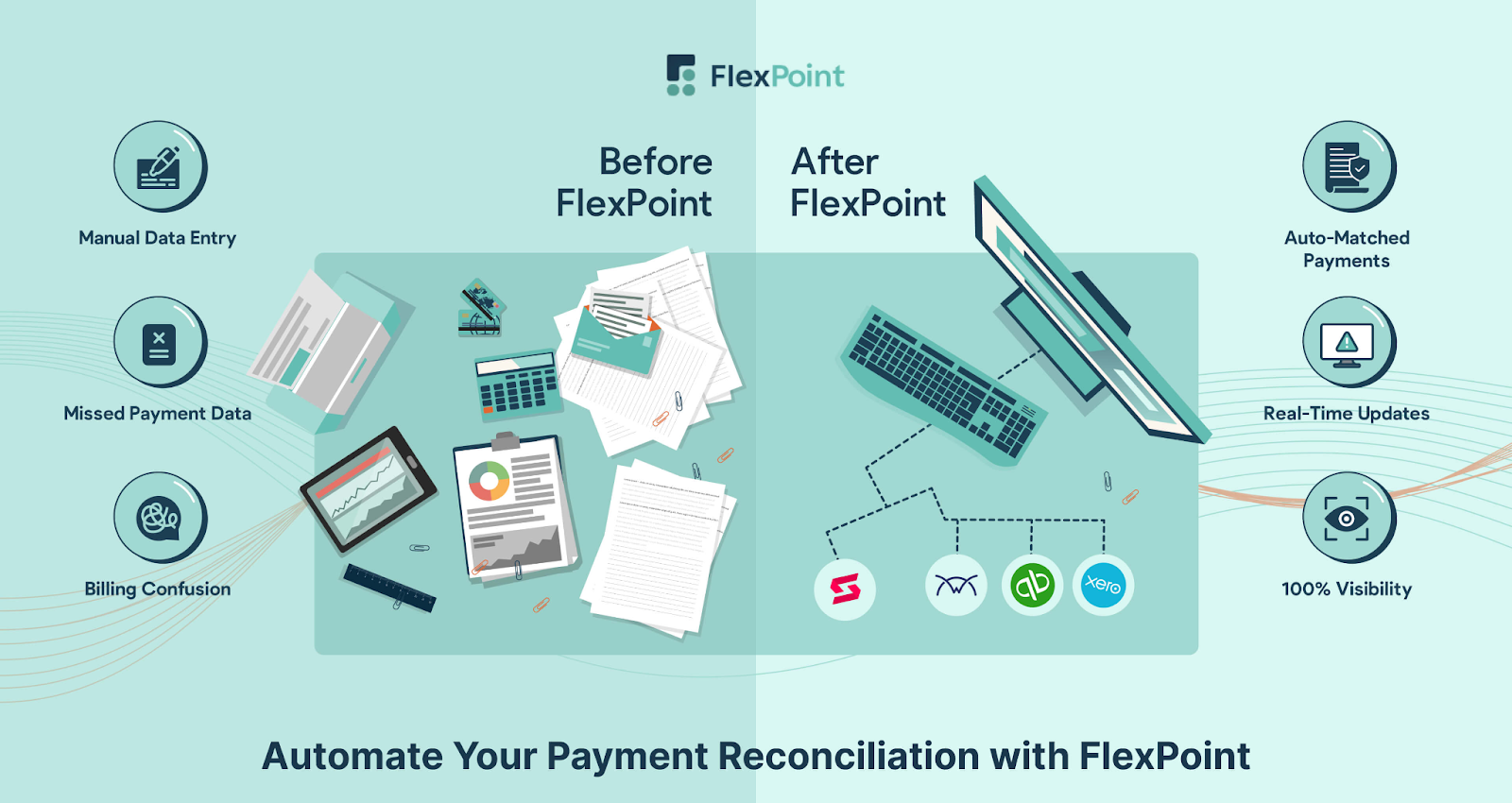
A smooth QuickBooks migration involves moving data; however, it’s also about maintaining uninterrupted billing and collections. This is where FlexPoint’s integration for QuickBooks becomes invaluable for MSPs.
FlexPoint is a billing automation platform designed for MSP workflows, connecting seamlessly with both QuickBooks Desktop and QuickBooks Online.
This means that before, during, and after your migration, FlexPoint keeps your invoicing and payment processes running seamlessly.
• Continuous Two-Way Sync:
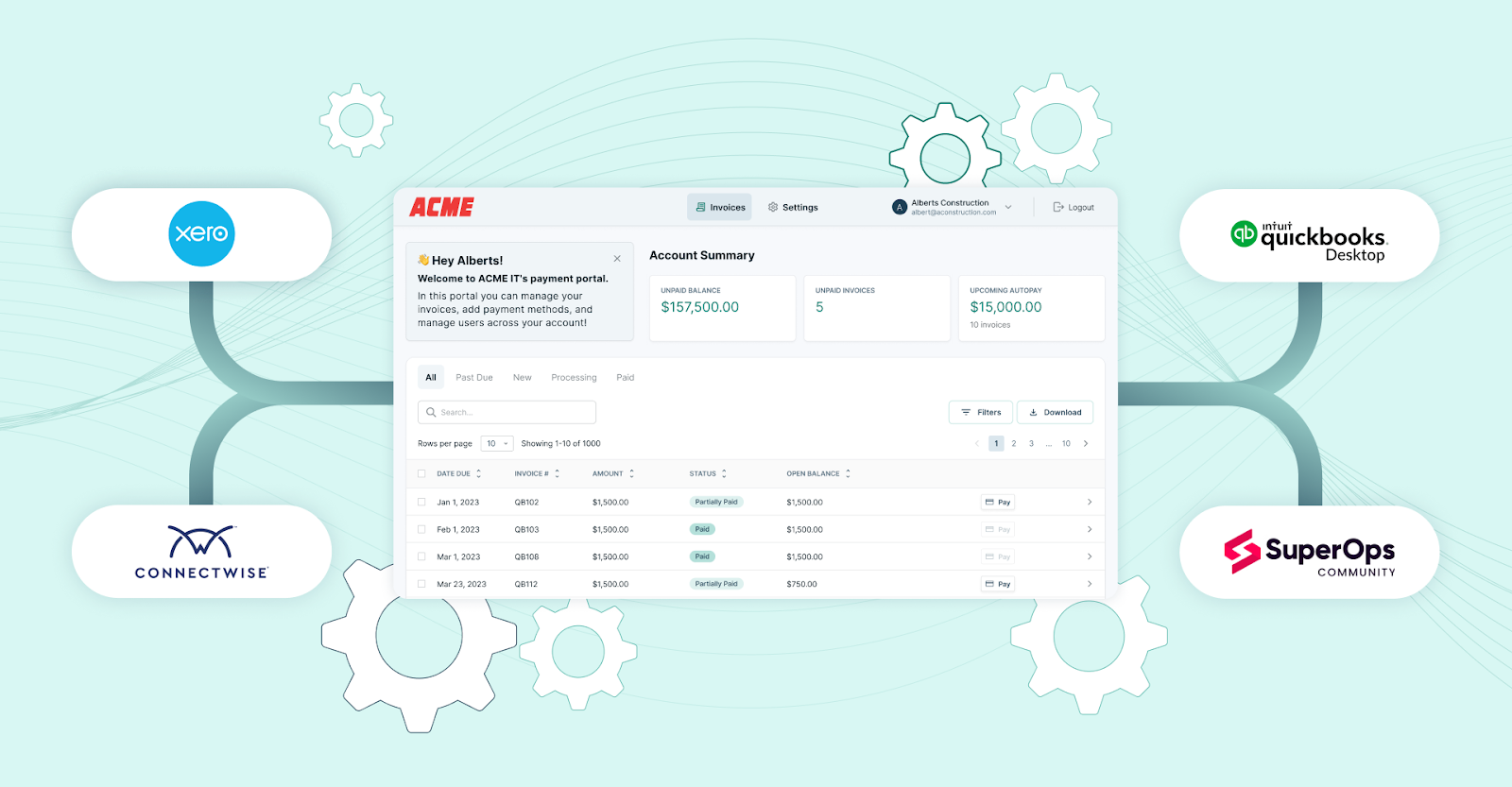
FlexPoint’s integration automatically syncs financial data between QuickBooks and your PSA software (such as ConnectWise PSA, Autotask, HaloPSA, and SuperOps) in real-time. When you were on QBD, FlexPoint would sync with it; once you switch to QBO, it syncs there, with no manual re-entry.
For example, if you send recurring invoices through FlexPoint, those invoices are posted to QuickBooks (Desktop or Online) instantly and accurately.
This two-way data flow eliminates the need for manual input of invoices or payments in the new system, thereby reducing human error. All your billing information stays consistent across platforms. This improves data integrity and prevents discrepancies.
• Automation for All MSP Billing Models:

During a migration, a major concern is that invoices may slip through the cracks or payments may not be recorded correctly.
FlexPoint addresses this by automating the entire billing cycle. Recurring invoices, usage-based charges, and one-time fees can all be managed in FlexPoint and synced to QBO with minimal manual effort.
Payments collected via credit card or ACH are automatically applied to the correct invoice. Even if a deposit is recorded, it is handled in the same manner as your Desktop setup.
• Simplified Reconciliation:

FlexPoint also performs real-time deposit reconciliation of payments, so as soon as a payment is made, both FlexPoint and QuickBooks reflect it.
This means you can catch any discrepancy immediately and keep your accounts in balance. FlexPoint acts as a safety net, ensuring that no billing data is lost or duplicated during the transition.
• Long-Term Data Accuracy:
Perhaps the greatest benefit of using FlexPoint through a QuickBooks migration is continuity. Your clients won’t experience any billing hiccups: invoices go out on schedule, and payment links still work as usual.
Because FlexPoint integrates with both the old and new accounting systems, you don’t have to pause or significantly alter your billing workflows when you switch to QBO. This continuity prevents the revenue delays that often happen during migrations.
Moreover, in the long term, FlexPoint continues to ensure ongoing accuracy in your financial data. Keeping QuickBooks and your billing in lockstep helps maintain clean records as your MSP grows.
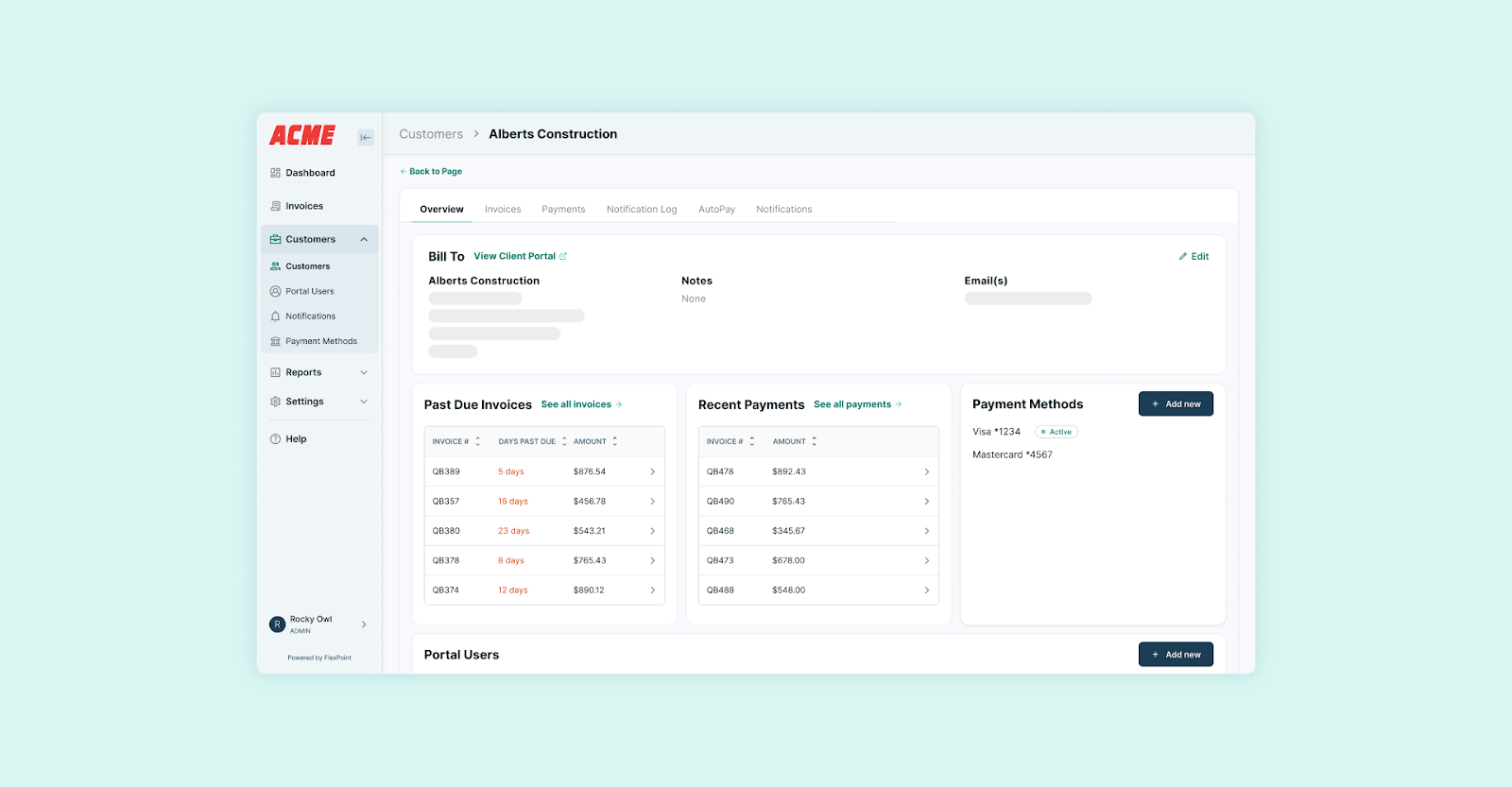
You will also gain efficiency benefits, such as a branded payment portal for clients and automated payment reminders, which reduce late payments. Because all transactions flow through a single platform, reporting and auditing become easier with a unified source of truth.
It’s important to note that FlexPoint is not a data migration tool; you will still use Intuit’s process to convert your QuickBooks file.
However, FlexPoint is the tool that protects your billing from errors before, during, and after that migration. The platform minimizes the manual tasks that often introduce mistakes. MSPs using FlexPoint have found that switching accounting systems doesn’t disrupt their cash flow or invoice schedule.
For example, one MSP, SkyCamp Technologies, consolidated its billing onto FlexPoint and synced with QuickBooks Online; this change eliminated manual billing errors and saved them eight hours of work each month.

That kind of efficiency and reliability is especially valuable when undergoing a big change, such as a QBO migration.
In summary, FlexPoint’s integration with QuickBooks Desktop and QuickBooks Online provides you with peace of mind. It keeps your billing automated, accurate, and on time through every stage of the migration and beyond.
While you focus on moving your financial data, FlexPoint ensures your revenue operations remain error-free. The result is a transition to QuickBooks Online that doesn’t jeopardize your cash flow or client satisfaction.
Conclusion: Ensure a Smooth, Mistake-Free QuickBooks Migration
Moving from QuickBooks Desktop to Online is a significant milestone for an MSP. However, it doesn’t have to be a painful one. By understanding the common migration mistakes and the reasons behind them, you can take steps to avoid them from the outset.
The key takeaways are straightforward: plan thoroughly, involve the right people, clean up your data, test everything, train your team, and review the results.
Most migration errors are easier to prevent in advance than to fix after the fact. A well-executed migration means your financial data remains accurate and your MSP avoids unnecessary disruptions.
Throughout this process, tools such as FlexPoint play a pivotal supporting role. FlexPoint ensures that your billing and payment workflows remain automated and accurate, regardless of when or how you migrate your QuickBooks data.
With real-time syncing and reliable billing automation, you won’t miss a step in invoicing or collections. This level of continuity lets you enjoy the benefits of QuickBooks Online without the usual migration headaches.
Ready to migrate to QuickBooks Online without the usual mistakes?
Schedule a demo to see how FlexPoint supports your financial operations.
Additional FAQs: Avoiding QuickBooks Migration Mistakes
{{faq-section}}
The biggest mistakes include:
- Migrating unclean data
- Failing to account for custom fields or third-party integrations
- Rushing through the process without testing
- Not training your team on QuickBooks Online
Skipping a post-migration reconciliation is another common pitfall. Most errors stem from poor preparation or rushing the process.
The best approach is to conduct a thorough data audit in QuickBooks Desktop before you start the migration. Review your customer list, vendor list, and chart of accounts, and remove duplicates or inactive entries. Ensure account balances are accurate and resolve any discrepancies in advance.
It’s also wise to run QuickBooks’ Verify Data utility to check for file integrity issues, and then the Rebuild Data tool to fix any problems that are found.
You want to start the migration with a clean slate. Taking the time to tidy up and verify your data will ensure a smoother transfer into QuickBooks Online.
Reversing a migration (returning to QuickBooks Desktop) is possible in some cases; however, it can be a complicated process.
If you have a recent backup of your QBD file, you can restore that and essentially “undo” the switch. However, you would need to re-enter any new transactions that happened in QBO since the migration.
Intuit also allows exporting from QuickBooks Online back to Desktop for a limited time or with particular subscription levels. Note that this process isn’t seamless and can lead to data gaps.
In general, it’s better to prevent expensive migration mistakes with careful planning than to count on reversing the migration. Use QBD backups and consider running a parallel Desktop file until you’re confident in QBO. If things go wrong, consult with a QuickBooks ProAdvisor for the safest path to roll back.
To prevent billing and payment errors, automation and verification are critical.
First, maintain your regular billing routines during the migration. If possible, use a tool such as FlexPoint to manage recurring invoices and payments, and sync them with QuickBooks.
Second, perform immediate reconciliations after migration: compare your accounts receivable (A/R), accounts payable (A/P), and bank balances with those from the old system to confirm they match.
Continue to monitor your billing in the weeks post-migration: run parallel reports (e.g., keep an eye on QBO and your prior records) to catch any inconsistencies.
Finally, educate your team on the new process. Ensure that whoever is issuing invoices or recording payments in QuickBooks Online (QBO) is familiar with the system.
The above article discusses these steps in greater detail.

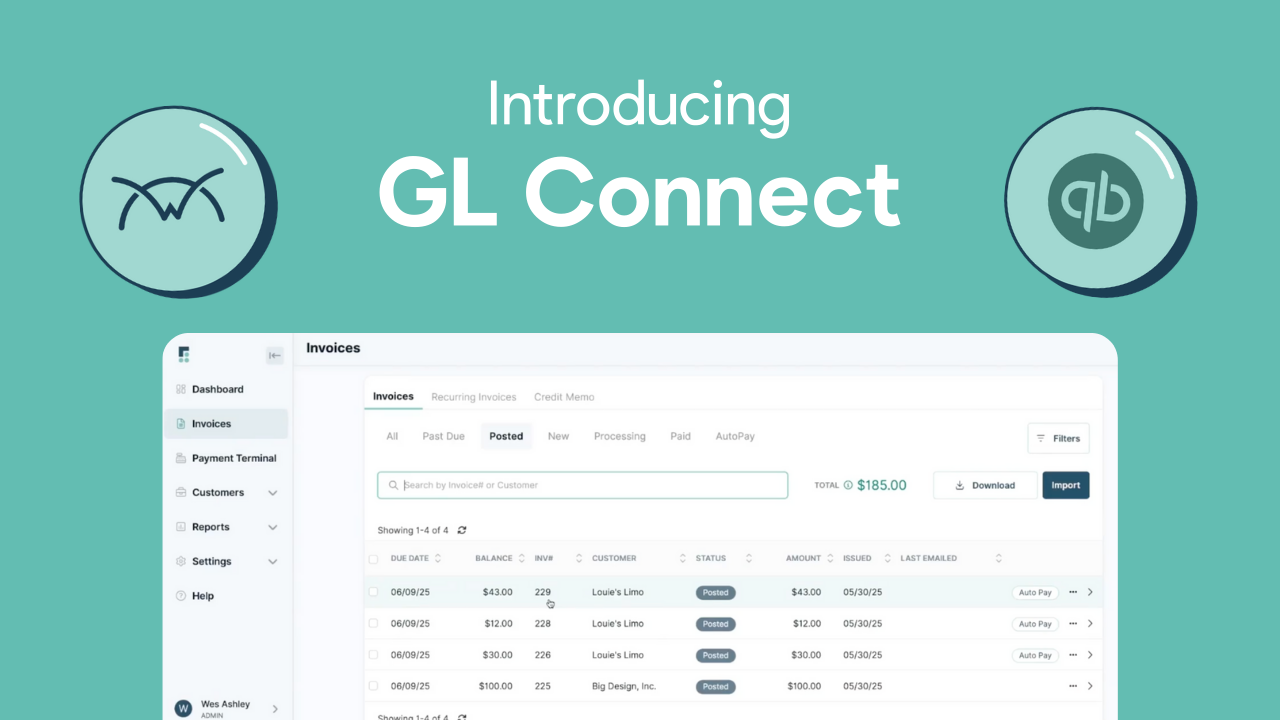
.png)
.png)
