QuickBooks for MSPs
QuickBooks Desktop Pro vs Premier vs Enterprise: Which Version Is Right for Your MSP?
.png)
For managed service providers (MSPs), QuickBooks Desktop remains a widely used accounting platform for managing financial operations. It is available in multiple versions (Pro, Premier, and Enterprise), each designed to support different business needs.
Understanding the differences between these editions is crucial for MSPs seeking to streamline billing, enhance accuracy, and scale effectively. However, Intuit has officially announced the end of new software sales for QuickBooks Desktop Pro and Premier, effective September 30, 2024.
For MSPs, this means you can no longer purchase or subscribe to QuickBooks Desktop Pro or Premier.
The only Desktop edition still available is QuickBooks Desktop Enterprise (QBE), which Intuit will continue to sell and support for the foreseeable future. This shift forces MSPs to make a critical decision:
- Upgrade to QuickBooks Desktop Enterprise if you want to stay on a desktop-based platform, or
- Migrate to QuickBooks Online (QBO) for a cloud-based, future-ready accounting solution.
In this article, we will simplify what you get with QuickBooks Enterprise and how it compares to the previous Desktop versions, so your MSP can decide whether to stay on Desktop or move online to QBO.
We’ll cover the features, pricing, and use cases of each option, helping you can make a confident, future-proof choice that supports your billing, compliance, and growth.
Why Understanding and Choosing the Right QuickBooks Desktop Version Matters for MSPs
For MSPs, the right accounting system doesn’t just track revenue; it supports recurring billing and automates collections. This helps provide the insights needed to make strategic decisions.
That’s why understanding which QuickBooks Desktop version best aligns with your business is critical. The wrong choice can lead to unnecessary manual work, compliance risks, and scalability limitations.
However, as of September 30, 2024, Intuit stopped selling QuickBooks Desktop Pro, Plus, and Premier Plus to new customers. Only existing QBD subscribers can renew them. QuickBooks Desktop Enterprise remains available and is Intuit’s only actively supported Desktop edition going forward.
For MSPs, this shift is significant because it directly impacts billing automation, client management, and long-term support. Choosing the right version or deciding when to upgrade determines whether your accounting system continues to meet your business, compliance, and scalability needs.
- QuickBooks Desktop Pro provided a strong entry-level foundation for smaller MSPs handling basic invoicing and payment tracking. However, its limited scalability and lack of ongoing updates mean it’s no longer a sustainable long-term option.
- QuickBooks Desktop Premier has added more powerful reporting tools and project-tracking capabilities. This enables you to manage client contracts and service profitability more effectively. However, its discontinuation means it will lose compatibility and security updates over time.
- QuickBooks Desktop Enterprise now represents the only forward-looking Desktop option for MSPs. It offers advanced automation, custom permissions, multi-entity management, and in-depth reporting, which are critical for scaling operations. It also helps manage recurring revenue and integrates with third-party billing platforms, such as FlexPoint, for automated billing and reconciliation. However, its subscription pricing can be steep for most MSPs (we will discuss this in detail later)
Ultimately, understanding these differences helps you avoid billing disruption, maintain compliance, and position your finance operations for growth. Hence, consider upgrading to Enterprise or transitioning to QuickBooks Online for a fully cloud-based experience.
{{toc}}
Feature Comparison: QuickBooks Desktop Pro vs. Premier vs. Enterprise for MSPs
Below, we compare key features of QuickBooks Desktop Pro, Premier, and Enterprise to help you choose the right fit for your MSP.
Pros and Cons: QuickBooks Desktop Pro vs. Premier vs. Enterprise for MSPs
Choosing the right QuickBooks Desktop version plays a significant role in how your MSP handles billing, reporting, and scalability.
Below, we break down the key strengths and trade-offs of QuickBooks Desktop Pro, Premier, and Enterprise to help you align your accounting setup with your business stage.
QuickBooks Desktop Pro
Pros of QB Desktop Pro
- Simple and fast to set up, ideal for small MSPs.
- Lower upfront cost compared to other QB Desktop editions.
- Handles basic invoicing, payments, and expense tracking.
- Great fit for single-office MSPs with straightforward billing needs.
Cons of QB Desktop Pro
- Supports only up to 3 simultaneous users.
- Limited reporting and no industry-specific features.
- Lacks advanced job costing and inventory management.
- Requires an upgrade to Premier or Enterprise as the business grows.
Best for: Small MSPs with recurring billing needs and a simple financial structure.
Important note: QuickBooks Desktop Pro is discontinued for new customers as of September 2024. Existing users can continue renewing, but non-customers cannot purchase this version.
QuickBooks Desktop Premier
Pros of QB Desktop Premier
- Supports up to 5 users. It is suitable for mid-sized MSPs with growing teams.
- Includes industry-specific features such as Professional Services for project-based work.
- Offers stronger reporting with job costing and client or project profitability.
- Provides better recurring billing and progress invoicing than Pro.
Cons of QB Desktop Premier
- Capped at 5 users, limiting long-term scalability.
- Reporting tools are good, but less customizable than QB Enterprise.
- Integrations are improved but still rely on a local setup.
- Upgrading to Enterprise may require additional setup and training.
Best for: MSPs managing multiple projects and contracts that need industry-specific reporting without enterprise-scale complexity.
Important note: As of September 2024, QuickBooks Desktop Premier is no longer sold to new customers; however, renewals remain available for existing users.
QuickBooks Desktop Enterprise
Pros of QB Desktop Enterprise
- Scales up to 40 users. It is ideal for large or growing MSPs.
- Provides advanced reporting, dashboards, and custom KPIs for deeper financial insights.
- Supports multi-entity and multi-location management, making it ideal for expanding MSPs with multiple locations.
- Includes advanced permissions and access controls to separate roles across finance, operations, and sales.
- Includes advanced permissions and access controls to separate roles across finance, operations, and sales.
Cons of QB Desktop Enterprise
- Higher cost compared to Pro and Premier.
- Requires a longer setup process and more training. Steeper learning curve.
- Needs server hosting or IT oversight for optimal performance.
- Cannot be downgraded to Pro or Premier once upgraded.
Best for: Established or fast-growing MSPs with multiple service lines, higher data volumes, and the need for advanced automation, reporting, and management tools.
Pricing, Scalability, and Support: What MSPs Need to Know
When comparing QuickBooks Desktop editions, MSPs should look beyond the upfront license price. The actual cost of ownership depends on the number of users you need, the rate of planned scaling, and the level of support your business requires.
Before diving into pricing, it’s important to note that QuickBooks Desktop Pro and Premier have been discontinued for new sales as of September 2024. Existing customers can continue to renew their subscriptions, but new MSPs can only start with QuickBooks Desktop Enterprise.
This shift means Enterprise is now the only actively sold and supported version of QuickBooks Desktop for businesses that prefer on-premise accounting software.
QuickBooks Desktop
How to Choose the Right QuickBooks Desktop Version for Your MSP
Selecting the right version of QuickBooks is about more than pricing. It’s about choosing a platform that fits your MSP’s size, workflows, and long-term goals.
Whether you’re deciding between QuickBooks Desktop editions or considering QuickBooks Online (QBO), the goal is to match your financial tools to your operational needs.
1. Assess Size, Complexity, and Reporting Needs
Start by evaluating how your MSP operates day-to-day. Consider your client load, monthly transactions, number of users, and reporting requirements.
If you manage a small MSP with straightforward billing, QuickBooks Online (QBO) (Intuit’s cloud version of QuickBooks) or a legacy Desktop Pro installation may be enough.
If you need advanced reporting, inventory tracking, or job costing, then Premier or Enterprise will be a better fit.
As your operations grow, choose the version that matches your workflow complexity rather than just user count. The more complex your revenue streams, the more value you’ll get from Enterprise’s deeper reporting and automation capabilities.
2. Review Billing Processes and Integration Plans
Map out how you bill clients today and where you want your automation to go.
Make sure the version you choose supports the integration method used by your PSA and accounting tools.
For example, FlexPoint connects seamlessly with any QuickBooks Desktop edition, ensuring invoices, payments, and reconciliations stay in sync.
If you plan to move more of your operations to the cloud, QuickBooks Online may simplify integration and remote access, although it offers fewer advanced automation options.
Your accounting system should enhance, and not restrict, your billing workflows.
3. Consider User Roles, Permissions, and IT Support
Consider who needs access to your financial data and what level of control is necessary.
QB Enterprise offers detailed permission settings, allowing clear separation between finance, operations, and management.
Smaller MSP teams using Pro, Premier, or QBO will find simpler access controls adequate. Plan ahead for IT support, including hosting, backups, patching, and data restoration.
Also, factor in whether you want Intuit’s Priority Circle support or assistance from a trusted accounting partner who understands MSP operations.
4. Run a Side-by-Side Feature Check and Pilot
Before committing, compare versions side by side.
List features such as multi-user performance, reporting flexibility, inventory and job costing, file size limits, and backup options.
Test each version using sample client data to measure billing performance, reconciliation accuracy, and report speed.
Evaluate how well each integrates with your PSA tools and billing software.
A short pilot phase can save months of frustration later by revealing real-world limitations.
5. Consult an MSP-Focused Accounting Partner
If you’re unsure about areas like multi-entity consolidation, custom revenue recognition, or hosting setup, speak with an accounting professional who specializes in MSPs.
They can help identify hidden costs, potential performance issues, and compliance risks before you migrate.
Experienced partners can also handle the technical side of moving from QuickBooks Desktop to Online or upgrading to Enterprise, ensuring your data and automations remain intact.
FlexPoint + QuickBooks Desktop: Streamlining MSP Accounting and Billing
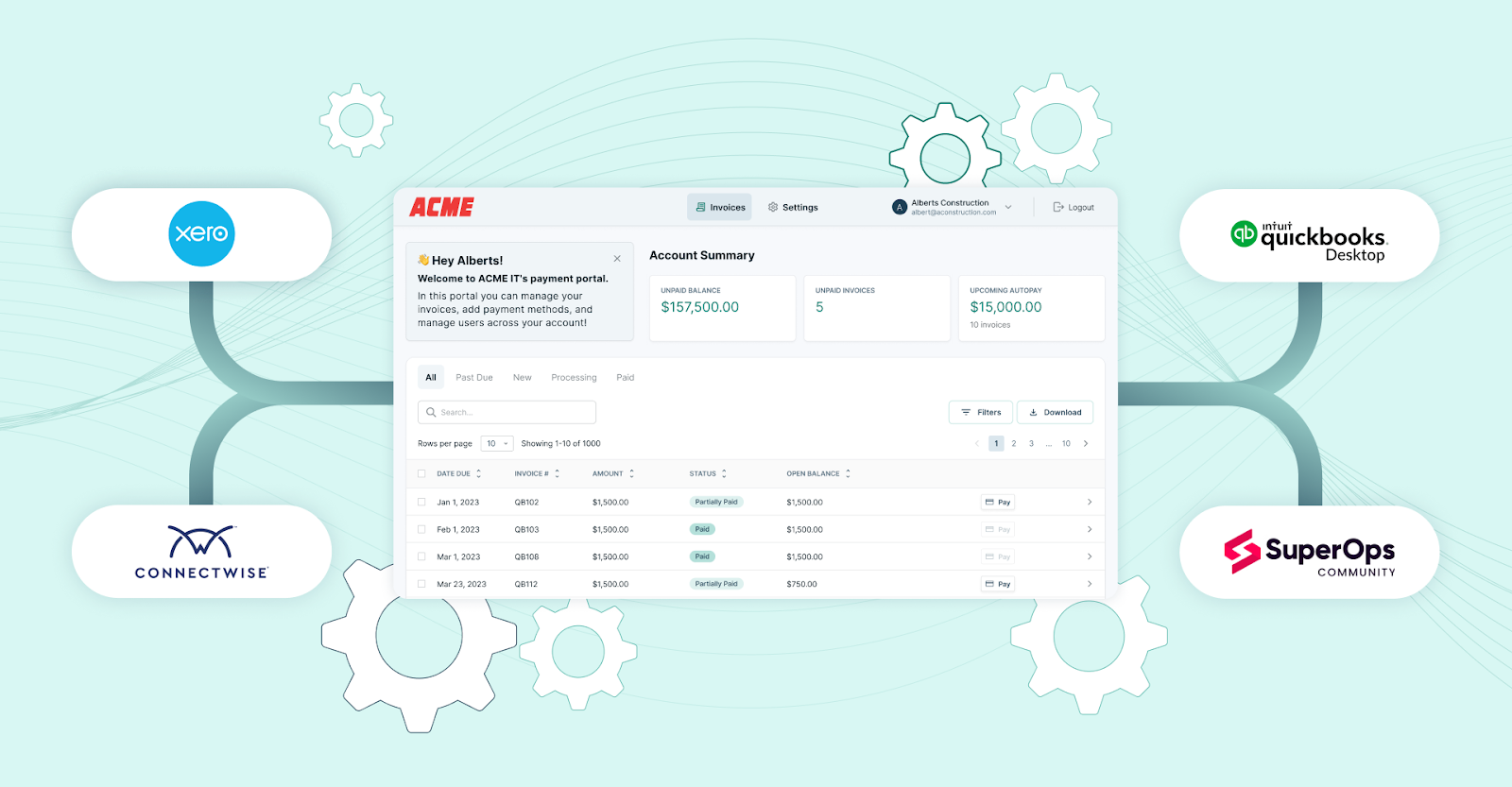
FlexPoint extends the power of QuickBooks Desktop by automating billing and payment workflows specifically designed for MSPs.
Together, they reduce manual work, minimize billing errors, enhance billing accuracy, and establish a scalable financial system that scales with your business.
- Purpose-Built Integration: FlexPoint integrates seamlessly with all QuickBooks Desktop versions to automate invoice syncing, payment collection, and reconciliation. This creates a unified link between your PSA, accounting, and billing systems, enabling financial data to flow seamlessly across platforms.
- Real-Time Data Sync: Invoices, payments, and billing updates flow automatically between QuickBooks Desktop and leading PSA platforms such as ConnectWise PSA, HaloPSA, SuperOps, and Autotask. This eliminates manual entry, prevents data mismatches, and ensures your financial records stay accurate and current.
- Error-Free Billing: With FlexPoint, MSPs can manage recurring, usage-based, and custom billing models while maintaining precise, automated invoicing. By eliminating manual calculations, FlexPoint minimizes billing discrepancies and improves visibility into payment statuses across clients and contracts.
- Scalable Efficiency: As your client base grows, FlexPoint scales with you. It simplifies reconciliation, accelerates collections, and enables your finance team to handle higher transaction volumes without adding administrative overhead.
- Future-Ready Flexibility: FlexPoint supports seamless migrations and upgrades across all QuickBooks Desktop editions, ensuring data integrity and automation continuity throughout. It’s also built to support future transitions or migrations from QBD to QuickBooks Online (QBO), providing your MSP with the flexibility to evolve at your own pace without compromising automation or workflow continuity.
- Automated Reconciliation: Integrating FlexPoint with QuickBooks Desktop eliminates the need for manual data entry and reconciliation headaches. All invoices, payments, and adjustments are automatically synced. It helps speed up the month-end close and provides real-time visibility into your financials.
- Branded Client Portal: Deliver a professional, self-service experience through a portal branded with your logo and hosted on your domain. Clients can securely view and pay invoices, set up autopay, and update payment details. This not only boosts your brand credibility but also simplifies collections and strengthens client relationships.
- Flexible Payment Options: FlexPoint supports multiple payment methods, including ACH, credit cards, and Same-Day ACH. This gives your clients the freedom to choose how they pay. You can even offer flexible financing plans, improving client satisfaction while accelerating cash flow and reducing payment delays.
In short: FlexPoint unifies service delivery and financial operations within QuickBooks Desktop while keeping your path to the cloud (QBO) open. It ensures your MSP can grow, automate, and adapt, whether you stay on Desktop or move to QBO in the future.
Conclusion: Confidently Choose and Scale QuickBooks With FlexPoint
Intuit’s decision to discontinue new sales of QuickBooks Desktop Pro and Premier marks a significant shift for MSPs. These legacy versions served smaller teams well; however, the focus has now shifted toward QuickBooks Desktop Enterprise (QBE) and QuickBooks Online (QBO).
This change is more than a product update. It’s a signal for MSPs to evaluate how they manage billing, accounting, and financial scalability. Choosing the correct version now will determine how efficiently your MSP handles revenue tracking, recurring billing, and automation in the years ahead.
QuickBooks Desktop Enterprise remains the best fit for MSPs that manage multiple service lines, need deeper reporting, and prefer on-premise control over financial data. It supports larger company files, advanced permissions, and multi-entity management, making it ideal for complex, growing organizations.
QuickBooks Online, on the other hand, offers flexibility and accessibility for smaller or fully remote MSPs. It simplifies collaboration and reduces IT overhead since it runs entirely in the cloud. For teams that prioritize ease of access over advanced customization, QBO delivers the essentials without the need for hosting or maintenance.
Regardless of which version you choose, FlexPoint combines both under a single, streamlined automation framework. It integrates directly with QBE and QBO, syncing invoices, payments, and reconciliations in real-time. MSPs can automate recurring payments and usage-based billing while maintaining data accuracy and client transparency.
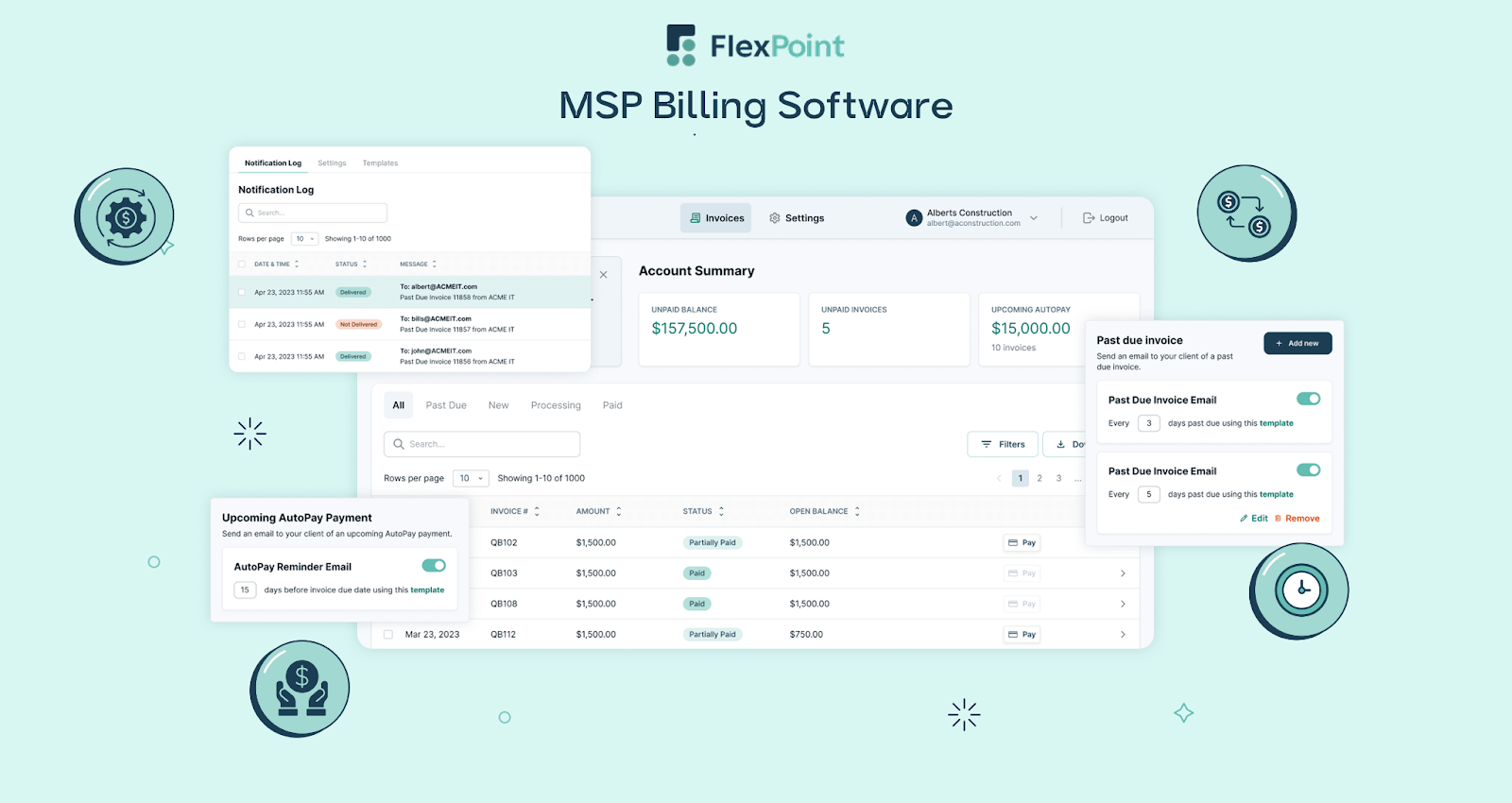
This unified approach ensures that as your business evolves from Desktop to Online or across multiple QuickBooks editions, your financial operations stay consistent and automated. You can scale your MSP without adding manual work or risking reporting errors.
IT Vortex, a New Jersey-based MSP, saw this firsthand. The team once relied on PayPal for payment processing, which created unnecessary manual work and confusion among clients. They spent over five hours each month managing invoices and payment links. Moreover, the transactions appeared as PayPal transactions, leading clients to mistakenly believe they were fraudulent.
After switching to FlexPoint integrated with QuickBooks, every transaction was automatically reconciled upon deposit. Payment cycles became up to 30 times faster, saving over $15,000 per month and more than 60 hours per year in manual invoicing.

The billing efficiency gains at IT Vortex are not unique. MSPs across the country are reducing manual billing workloads, eliminating avoiding payment confusion for clients, and creating a streamlined experience for their clients. Additionally, they are also saving thousands of dollars each month by using FlexPoint.
Unsure which QuickBooks Desktop version is right for your MSP, or planning to upgrade in the future?
Schedule a demo to see how FlexPoint adapts to every step of your MSP journey.
Additional FAQs: QuickBooks Desktop Pro vs Premier vs Enterprise for MSPs
{{faq-section}}
Yes. FlexPoint connects seamlessly with Pro, Premier, and Enterprise editions of QuickBooks Desktop. This allows MSPs to automate billing, payments, and deposit reconciliation, no matter which version they use. Even with the discontinuation of Pro and Premier for new sales, FlexPoint continues to support existing users on those editions.
No. Upgrading is a simple process using Intuit’s built-in migration tools. Your existing company file can be converted directly to QuickBooks Enterprise without losing data. Most MSPs experience little to no disruption, though it’s always best to test the upgrade in a backup environment before going live.
QB Pro and QB Premier support up to 3 and 5 users, respectively, while QB Enterprise scales up to 40.
QB Enterprise also includes advanced role-based permissions, giving MSPs greater control over who can view or modify financial data. For teams with defined accounting roles or compliance requirements, Enterprise becomes a more secure and scalable choice.
Yes, depending on your business needs.
QuickBooks Online (QBO) offers remote access, built-in cloud backups, and easier collaboration for smaller MSPs or remote teams.
However, QuickBooks Desktop Enterprise (QBE) is still preferred for larger organizations that need advanced reporting, detailed permissions, and high-volume performance. FlexPoint integrates with both, so your automation remains consistent whichever platform you choose.
FlexPoint provides detailed guides, live demos, and MSP-specific resources for automating billing, reconciliation, and payment workflows within QuickBooks. You can visit our knowledge base or schedule a consultation to see how FlexPoint simplifies financial operations for growing MSPs.

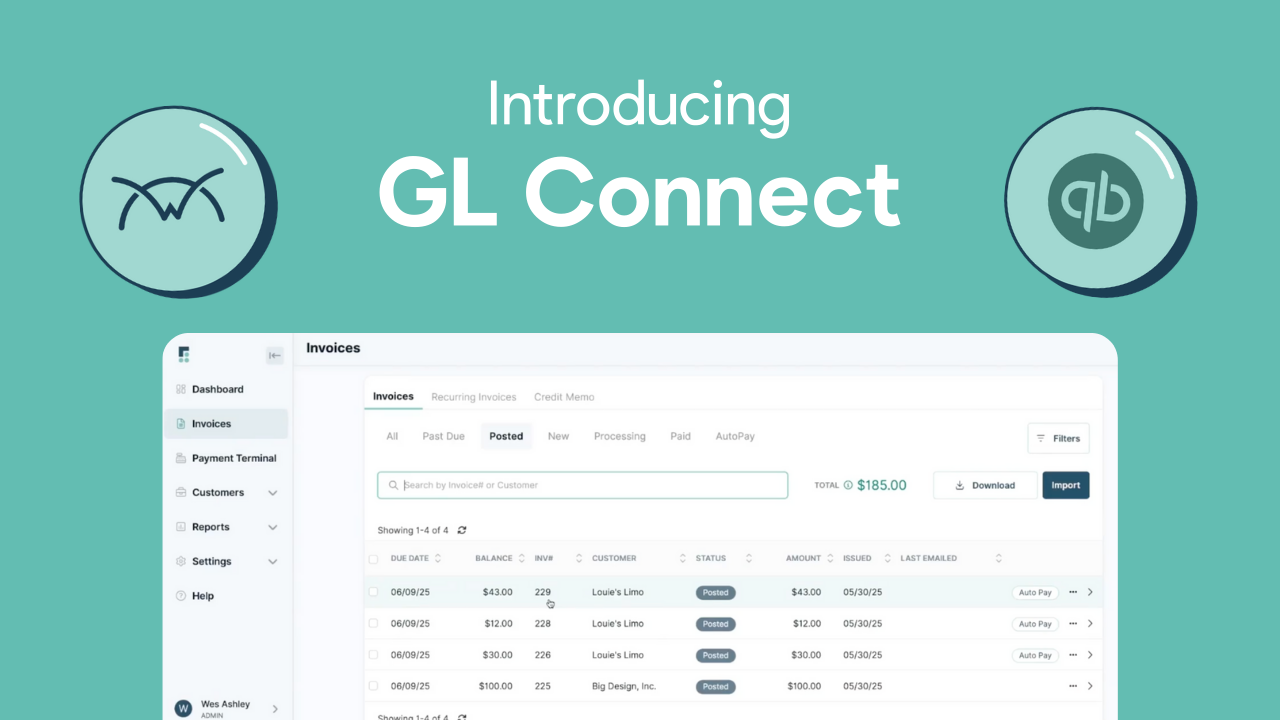
.png)
.png)
