QuickBooks for MSPs
When Is the Best Time to Migrate from QuickBooks Desktop to QuickBooks Online?

Migrating from QuickBooks Desktop (QBD) to QuickBooks Online (QBO) is a significant step for any managed service provider (MSP). Choosing the right time to make this switch can mean the difference between a smooth transition and a disruptive one.
Intuit (the maker of QuickBooks) is increasingly steering businesses to QBO, and stopped selling new subscriptions for U.S. versions of QuickBooks Desktop Pro Plus, Premier Plus, and Mac Plus on September 30, 2024. This shift to cloud-based accounting offers benefits in accessibility and features, but timing your move is critical for maintaining data integrity and billing continuity.
In this article, we explain when MSPs should migrate from QuickBooks Desktop to QB Online and what factors to consider in picking the optimal window. We will also discuss how proper planning (along with integrated billing tools such as FlexPoint) can ensure a seamless transition.
We’ll cover why timing matters, key factors in scheduling the move, actionable migration tips, and how FlexPoint’s integration keeps your billing running smoothly throughout.
{{toc}}
Why Timing Matters: The Impact of Migration Windows on MSPs
Selecting the right migration window (the period when you move your data and switch systems) is essential for MSPs. Migrating at an inopportune time can disrupt operations, cash flow, and client service. Here are the main reasons timing matters:
1. Business Disruption:
Transitioning accounting systems during a peak period (for example, when you have heavy client billing or major projects underway) can distract your team and delay critical tasks.
Migrating during periods of lower business activity helps minimize interruptions. This way, you can focus on the migration process without compromising daily operations or client service.
2. Accounting Cycles:
It’s often best to migrate right after closing an accounting period (such as month-end or quarter-end). By waiting until you’ve reconciled accounts and closed the books for a period, you ensure you are migrating clean and accurate data.
For instance, migrating at the end of the month provides a clear cutoff; all transactions up to that point stay in QuickBooks Desktop, and new transactions start fresh in QBO. In contrast, switching in the middle of a period could complicate reconciliations and financial reporting.
3. Resource Availability:
Your internal team’s availability is a significant factor. Planning a migration during a time when your finance, operations, and IT staff have the bandwidth to handle it is crucial. The process involves data export/import, verification, and possibly retraining staff on QBO’s interface.
If key team members are swamped with other duties (or out of the office), the migration may suffer. Schedule the move for a period when team members can dedicate time to planning, testing, and troubleshooting as needed.
4. Client Communication:
MSPs must keep clients informed about any changes that might affect them. If the migration could impact invoicing timing or payment processing, notify clients in advance. It’s easier to do this when the migration occurs in a low-client-contact period.
In quieter times, you can proactively communicate any temporary adjustments (such as a slight delay in an invoice or changes in invoice format from QBO) without alarming clients.
Choosing the right window allows you to notify clients promptly and set clear expectations, thereby preserving trust.
5. Year-End and Tax Implications:
Many MSPs prefer migrating around the end of a fiscal year or after closing out quarterly tax filings. Timing the switch with year-end means you can start the new fiscal year entirely on QuickBooks Online. This simplifies comparative reporting and tax preparation because you won’t have one fiscal year split between Desktop and Online systems.
Conversely, trying to migrate during tax season or right before major tax deadlines is risky: you don’t want to be learning a new system while also preparing tax documents. Avoid migrating during tax time, as this can add stress and increase the likelihood of errors.
In short, well-timed migrations reduce risk, keep data cleaner, and make the transition smoother for everyone involved.
In practice, a thoughtfully chosen migration window helps MSPs avoid missed revenue, prevent billing mistakes, and ensure nothing falls through the cracks.
Next, we’ll look at the specific factors you should weigh when deciding on the best time for your business to migrate.
Key Factors in Choosing the Best Time to Migrate to QuickBooks Online
Every MSP’s situation is unique, but several key factors should guide your decision on when to transition from QuickBooks Desktop to Online.
Consider the following when selecting your ideal migration window:
1. Billing Calendar:
Align the switch with your billing cycle to minimize disruption. Aim to migrate after completing a major invoicing cycle or collections period, not right before one.
For example, if you send out monthly invoices on the 1st, consider migrating on the 10th or 15th of the month, after invoices are out and payments are being collected. This helps avoid mid-cycle confusion and duplicate invoices.
2. Seasonal Workloads:
Reflect on your business calendar for slow seasons versus busy seasons. If your MSP experiences a rush of client onboarding or projects in Q4 or faces a crunch around the end of the year, those periods may be poor times for a system change. Instead, plan to switch systems during a quieter month or an off-peak period.
Migrating during slower seasons (for instance, a light summer month if that’s typically slow for your MSP) reduces the impact on daily operations and gives your team breathing room to adapt to QBO.
3. Team Capacity:
Ensure your staff will be available and not overextended. You’ll need your bookkeeper, accountant, or finance team to help validate data and configure the new system. You may also involve IT support to handle any integration or installation issues.
Avoid times when those team members are on vacation, or when other critical projects demand their attention. Choose a timeframe when you can assemble a migration team with the availability to plan, test, and address issues.
Sufficient team capacity means fewer mistakes and quicker issue resolution during the transition.
4. System Integrations:
Many MSPs use integrated tools alongside QuickBooks, such as PSA software (such as ConnectWise, Autotask, HaloPSA, SuperOps), payment processors/gateways, billing tools (such as FlexPoint), or reporting tools. Coordinate your migration timing with these systems in mind.
Check if there are optimal points to pause or sync data from connected systems. For example, if you have an automated PSA to QuickBooks sync that runs continuously, you might disable it during the migration and then re-enable (or re-install) it with QBO. Plan to run test integrations in a sandbox if possible.
Verify that any third-party tools (inventory, billing platforms, etc.) that interface with QuickBooks can be reconnected to QBO smoothly during the chosen window.
Schedule the migration when you can also accommodate integration adjustments or downtime as needed.
5. Accounting Deadlines:
Avoid switching close to critical accounting deadlines. Plan around key events, such as audits, quarter-end closings, and major financial report submissions.
For instance, doing a migration the week before your quarterly financial review or just as you’re preparing an annual audit is not ideal. Instead, migrate after those tasks are completed. This way, you’ll have a full set of records in the old system for the period you’re reporting on, and you can start fresh in QBO for the next period.
By avoiding hard deadlines, you give yourself time to iron out post-migration issues before the next big reporting cycle.
6. Testing Periods
Factor in time for testing and potential parallel accounting. Some MSPs conduct a trial run by migrating a copy of the data to QBO to assess the setup.
Alternatively, they might maintain the Desktop file in parallel for a short period after going live on QBO to double-check entries. If you plan to do this, choose a migration window that allows for overlap.
For example, migrate at month-end, but continue to record transactions in Desktop for a couple of days into the new month as a safety net, while also entering them in QBO. This requires extra effort, but it can help catch any discrepancies.
Building in a testing period in your timeline means you won’t be pressed to make last-minute corrections if something doesn’t balance immediately: you’ll have time to correct it before entirely relying on QBO.
7. Internal Communication:
Involve your stakeholders (owners, department heads, external accountants, and bookkeepers) in choosing the ideal migration date. Everyone should agree on the timing so that all departments (sales, service delivery, etc.) are prepared.
By discussing the plan internally, you might discover factors you hadn’t considered (for example, a significant client project billing milestone) that could influence the date. Once decided, communicate the plan clearly across your team.
Make sure everyone knows when the switch will happen, what their role is (if any) in the process, and what to expect immediately after (such as a temporary change in how to access financial data). Having a united front internally and a contingency plan for any interruptions will make the migration window far less stressful.
Keep in mind: there is no single “perfect” time that fits every MSP. The goal is to choose a window that aligns with your business’s rhythms and obligations. If you account for billing cycles, busy seasons, team availability, and key deadlines, you can identify a time that minimizes risk.
Next, we’ll outline concrete steps and tips to execute the migration smoothly once you’ve decided when to do it.
Actionable Tips for Planning a Smooth Migration
Once you’ve determined the general timing for your QuickBooks migration, careful preparation will ensure the process goes as smoothly as possible.
Below are actionable tips and best practices MSPs can use to minimize disruptions and protect their finances during the move from Desktop to Online:
1. Data Backup:
Before you begin any migration steps, back up your QuickBooks Desktop company file (and any other related data). This is your safety net. Should anything go wrong or if some information doesn’t transfer correctly, you’ll have a secure copy of all your original data.
QuickBooks Desktop has a built-in backup utility; save the backup in a safe location (or even create two copies on different drives). This backup ensures you can always restore the Desktop file if needed or reference it for any information that didn’t carry over.
A backup lets you “reverse” the migration if worst comes to worst, so never skip this step.
2. Pre-Migration Checklist:
Create a detailed checklist of everything that needs to happen before, during, and after the migration.
Include items such as:
- Verifying all transactions in QuickBooks Desktop are up to date
- Listing all active clients and their balances
- Noting any custom reports or templates you use
- Identifying integrated applications to reconnect
List the accounts, lists, and items that will be migrated. QuickBooks Online can import clients, vendors, the chart of accounts, and other relevant business data. Ensure your Desktop file is clean (no duplicate names, inactive list entries cleaned up) to make the import cleaner.
A checklist will help you track that you’ve, for example, set the correct start date in QBO, verified opening balances, and checked each module (invoices, expenses, payroll, if applicable) after migration.
3. Set a “Freeze” Period:
Designate a short freeze period around the migration where you minimize changes in the financial data. For example, you might decide that on Friday, you will do the final Desktop transactions, then migrate over the weekend, and not enter new transactions until Monday in QBO.
During this window, avoid adding or changing transactions in QuickBooks Desktop. No one should start using QBO until the migration is done.
The goal is to prevent a scenario where half a day’s worth of invoices or bills are recorded in the old system after you’ve already exported the data; those could get lost or require re-entry in QBO.
Communicate this freeze to anyone who enters financial data. If completely freezing isn’t feasible, limit entries to urgent items and keep a manual list of anything added during the transition. Then, you can double-check that it got into QBO.
The freeze approach simplifies reconciliation because you know the Desktop data and QBO data have a clear cutoff with no intermixing.
4. Communicate Early:
As soon as you have a firm migration date, inform your internal team and (if necessary) your clients.
Internally, everyone in the company should be aware of the accounting system's upcoming switch. This is particularly important for those who raise invoices, manage expenses, or run reports. Let them know if there will be any downtime or if they need to pause certain activities.
For clients, you generally don’t need to announce an internal software change unless it affects them. For example, if invoice emails will look different, or if the client portal or payment process changes.
If there is an impact, send a polite notice to clients beforehand explaining any minor changes or assuring them that billing will continue uninterrupted.
Early communication prevents confusion. For instance, a technician on your team won’t keep adding bills into the old system by accident, and a client won’t be surprised by a new invoice format.
5. Test Before Going Live:
It’s best to do a trial run. Intuit provides a sample QBO company environment (a demo company) that you can use to practice.
You might take a small subset of your data (or a backup copy of your company file) and attempt to import it to QuickBooks Online just to see how it goes. This can reveal any conversion issues. For example, data that doesn’t import correctly, including certain transaction types or attachments that QBO might not handle.
Additionally, after the real migration, consider running the old Desktop and new Online in parallel for a short period to ensure everything matches. For example, generate a Balance Sheet and Profit & Loss report in QBO for the cutover date and compare it to Desktop’s reports on that date; they should align.
If not, you’ll need to identify and fix discrepancies. Testing with a sandbox or using a parallel comparison adds extra work. However, it dramatically increases confidence that the QBO file is correct before you entirely rely on it.
6. Assign a Migration Lead:
Designate one point person to coordinate the entire project. This could be your Finance Manager, an external accountant, or an internal team member who knows both QBD and QBO.
The migration lead will be responsible for:
- Following the checklist
- Overseeing the backup
- Initiating the data export/import
- Communicating status updates
They should also be the primary contact for any issues that arise during the transition.
Having a single responsible person (or a small team) avoids confusion about who is doing what. It also means someone has a holistic view of the process.
This lead can delegate tasks. For example, one person might handle exporting lists of clients/vendors, another verifies item taxes, etc. However, all those tasks funnel back through the migration coordinator. In case of trouble, this person will work with QuickBooks support or refer to migration documentation.
A migration lead ensures accountability and that nothing is missed during the move.
7. Review and Validate:
Once your data is in QuickBooks Online, spend time verifying it. This final step is critical to ensure your business can operate normally on QBO.
Start by running key financial reports (balance sheet, income statement, aged receivables/payables) in QBO and comparing them to the final reports from Desktop on the same date. If any balances don’t match, investigate and adjust as needed.
Next, spot-check random records: verify a handful of invoices, payments, and expenses were processed correctly. Ensure your bank account registers in QBO have the correct starting balances.
If you have ongoing projects or sales orders (if using such features) in Desktop, check how those appear in QBO. Additionally, reconnect any third-party integrations or payment processors and make sure a test transaction flows through.
It can be helpful to do a trial reconciliation of the bank account in QBO for the first period to ensure all transactions are accounted for.
Using specialized payment reconciliation software can also help identify discrepancies quickly by automatically matching invoices and payments across systems.
Don’t assume everything is perfect after the import: verify it. This validation phase will give you confidence that QuickBooks Online reflects your true financial position. Only after thorough review should you fully rely on QBO for new transactions going forward.
By following these steps (backing up data, planning thoroughly, freezing activity, communicating, testing, and validating), MSPs can drastically reduce migration issues. A well-planned migration preserves cash flow and prevents errors such as missed invoices or double-billed clients.
The goal is not just to move data, but to ensure your business keeps running smoothly during and after the switch. With careful execution, you’ll protect your revenue and be ready to leverage QuickBooks Online’s benefits with minimal downtime.
FlexPoint + QuickBooks Online: Consistent Billing, No Matter When You Migrate
One of the biggest concerns MSPs have about timing their QuickBooks migration is maintaining consistent billing and cash flow. This is where FlexPoint, an MSP-focused billing and payment automation platform, is particularly valuable.
FlexPoint integrates with both QuickBooks Desktop and QuickBooks Online. This means the platform can keep your billing processes running seamlessly regardless of when (or how often) you switch accounting systems.
Here’s how FlexPoint supports a smooth transition:
• Supports Both Desktop and Online Platforms:
--image--
Whether you are using QBD today or have moved to QBO, FlexPoint works with either. You can connect FlexPoint to your QuickBooks Desktop file and later reconnect it to QuickBooks Online when you migrate.
All the while, your critical billing data (invoices, payments, client details) stays in sync.
For example, FlexPoint’s integration automatically synchronizes and reconciles invoices and payments between FlexPoint and QuickBooks. Then, the two systems mirror each other in real time.
This two-way sync means that during the migration window, you won’t lose track of any invoice or payment. FlexPoint will update the current QuickBooks version and carry over those transactions.
• Automation for All Billing Models:
MSPs often have complex billing arrangements: recurring monthly service fees, usage-based charges, one-off project invoices, and more.
FlexPoint automates these billing models and will continue to do so after you migrate to QBO. For instance, recurring invoices generated through FlexPoint will seamlessly post to QuickBooks Online just as they did to Desktop.
If you charge clients based on usage (such as hours or device counts), FlexPoint will compute and send those invoices without interruption. The platform handles payment collection (credit card, ACH, etc.) and even automated reconciliation of those payments back in QuickBooks.
FlexPoint ensures that your invoicing and payment processes remain automated and consistent through the transition; you won’t revert to manual billing at any point.
• Minimize Disruption:
Because FlexPoint serves as a bridge between your billing operations and QuickBooks, it effectively decouples your billing schedule from the migration timing.
You can choose a migration window for QuickBooks based on the factors we discussed (e.g., end of month or low season). Then, FlexPoint will take care of collecting payments and logging invoices even if your accounting system is in flux for a day or two.
For example, say you schedule the migration over a weekend. FlexPoint can still collect any client payments due over that weekend and queue them. Once your QuickBooks Online is ready, it will sync those transactions immediately, keeping your accounts up to date. There’s no need to halt revenue or do double data entry.
With FlexPoint, MSPs can migrate on their own terms without worrying about a gap in billing or a bunch of transactions to manually update later. The platform essentially buffers your cash flow from the migration process.
• Ongoing Scalability:
After you’ve moved to QuickBooks Online, FlexPoint continues to provide value as your business grows. The platform scales with your MSP, handling an increasing volume of invoices or new pricing models without extra effort.
NOTE: FlexPoint is not a data migration tool: it won’t move your historical records for you.
FlexPoint keeps your QuickBooks Online data accurate by syncing every payment and invoice. This reduces errors that often occur when companies switch systems. Automating the synchronization of transactions ensures that all sales and payment records remain consistent between systems, eliminating manual entry errors.
The result is financial continuity: your reports in QuickBooks Online will be just as reliable as they were in Desktop, because FlexPoint maintains a single source of truth across the migration divide.
You also gain ongoing benefits such as faster payment cycles and easier reconciliation, which are part of FlexPoint’s platform features.
In summary, FlexPoint allows MSPs to transition to QuickBooks Online at the optimal time without sacrificing billing operations. Before, during, and after the move, your invoicing, collections, and revenue tracking carry on without interruption.
This continuity gives you the freedom to schedule the migration when it truly suits your MSP, rather than being constrained by fear of billing disruption.
FlexPoint essentially serves as an insurance policy for your cash flow during the migration. The platform keeps money coming in and records correctly, so you can focus on the technical steps of the conversion.
No matter when you migrate, your clients still get billed on time and your books stay up to date.
Conclusion: Move at the Right Time for Your MSP
Transitioning from QuickBooks Desktop to Online requires planning, and timing the move correctly reduces much of the complexity. By evaluating your billing cycles, seasonal workload, team readiness, and accounting deadlines, you can pinpoint a migration window that minimizes risk and downtime.
The transition will always require effort. This effort includes cleaning up data, training staff on QBO’s interface, and double-checking the results. However, with a thoughtful schedule and thorough preparation, it can be done with minimal disruption to your MSP’s operations.
Crucially, you also don’t have to do it alone. Tools such as FlexPoint ensure that billing, payments, and cash flow automation continue uninterrupted, whenever you choose to migrate.
With FlexPoint’s integration, you can confidently move QuickBooks to the cloud on your terms, knowing your billing processes are safeguarded. The best time to migrate is ultimately when your MSP is ready. This is when you’ve closed out a period, informed your team, and aligned all the moving parts for a smooth switch.
Ready to move QuickBooks to the cloud on your terms?
FlexPoint keeps billing, payments, and collections running—whenever you choose to migrate.
Schedule a demo to see how FlexPoint supports seamless MSP operations.
Additional FAQs: Timing Your QuickBooks Online Migration
{{faq-section}}

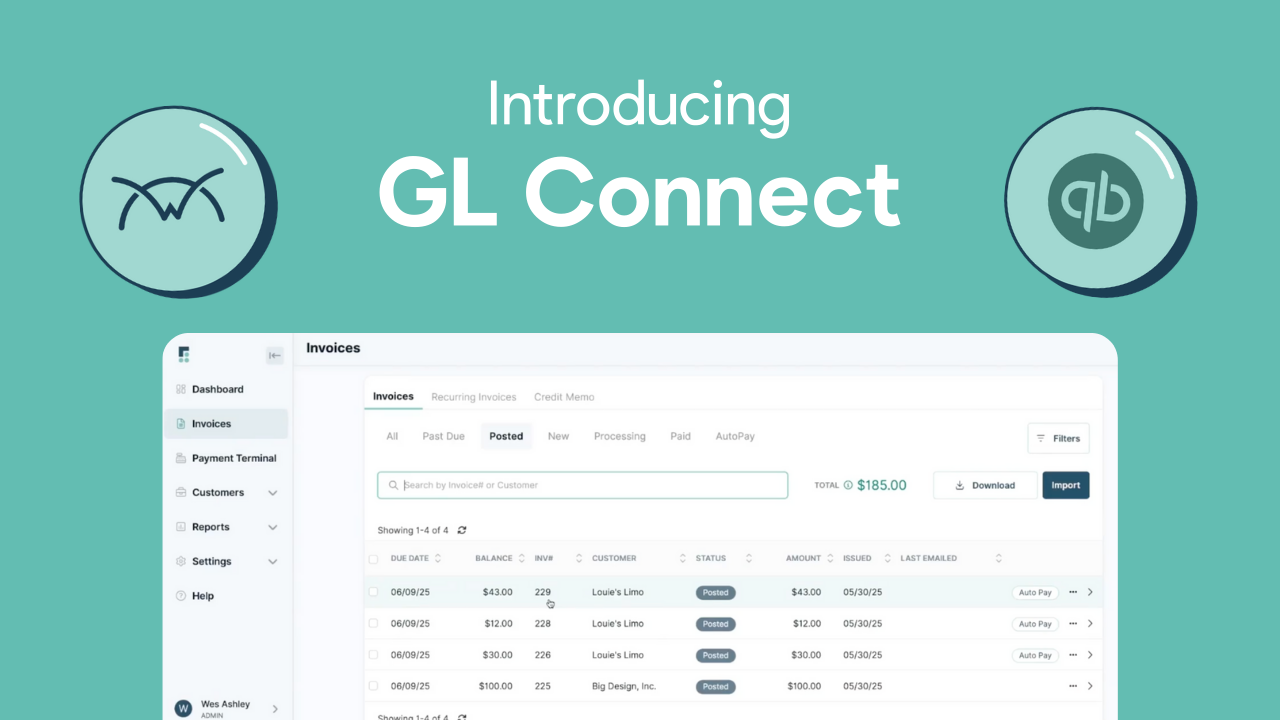
.png)
.png)
