QuickBooks for MSPs
QuickBooks Reconciliation Made Simple: Best Practices for Managed Service Providers
.png)
For managed service providers (MSPs), maintaining accurate financial records is crucial. Finance departments lose an average of 9.3 hours each month handling payment and reconciliation issues, highlighting the significant time lost to manual reviews.
Between recurring client invoices, subscriptions/recurring payments, and multiple payment sources, transactions can pile up quickly. That’s why reconciling accounts regularly in QuickBooks Online is a fundamental practice for MSPs that use this accounting software.
QuickBooks Online includes built-in tools to help you match bookkeeping records with actual bank transactions each month, reducing billing errors and maintaining financial visibility. Done consistently, reconciliation ensures every client payment and expense is accounted for and that your bank balance aligns with your books.
In this article, we will explain how reconciliation works in QuickBooks, walk you through each step for MSPs, and demonstrate how integrating FlexPoint with QuickBooks Online can save time by automating a significant portion of the process.
By the end, you’ll know how to keep your accounts accurate with less effort and greater confidence in your financial data.
{{toc}}
How Reconciliation Works in QuickBooks for MSPs

Reconciliation in QuickBooks Online is the process of comparing two sets of records (your QuickBooks ledger and your bank statements) to ensure they match.
QuickBooks offers features that make this process simpler and more reliable for MSPs handling numerous transactions:
• Bank Feed Syncing:
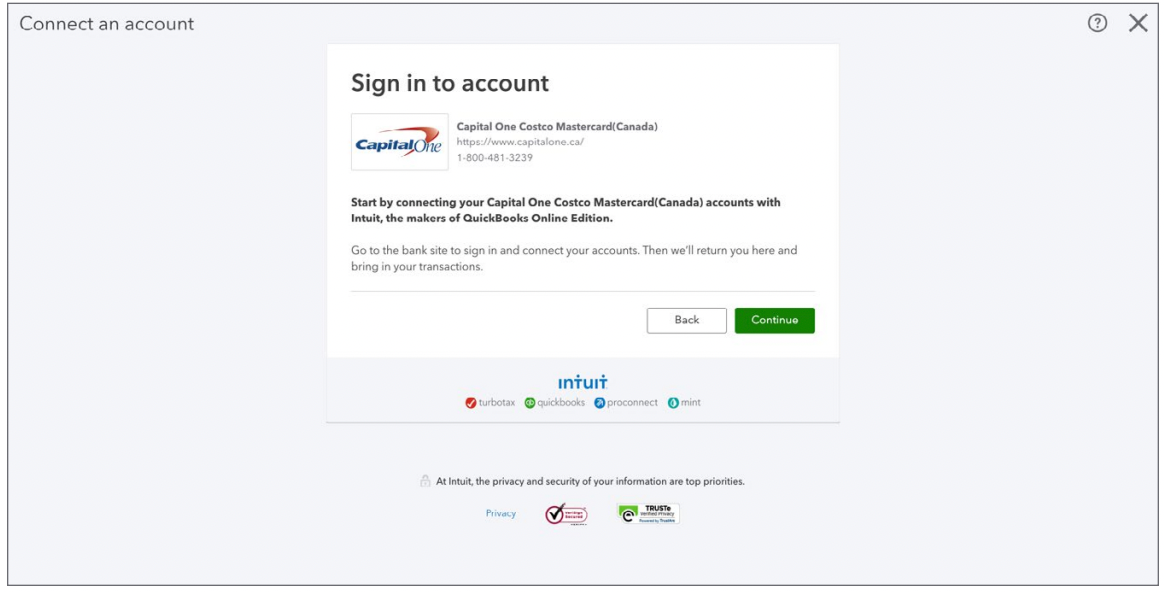
QuickBooks can connect to your business bank accounts and credit card accounts to automatically import transactions. This means that all incoming payments (such as client ACH transfers or credit card payments) and outgoing expenses are recorded in QuickBooks without manual entry.
By enabling bank feeds, you start each reconciliation with a ready list of transactions to review, rather than manually entering everything.
• Monthly Statement Matching:
Each month, QuickBooks allows you to reconcile by selecting an account (for example, your operating checking account) and entering the ending balance and statement date from your bank statement. QuickBooks then allows you to match transactions line by line against the statement.
As you check off each payment, deposit, or charge that appears in both your statement and QuickBooks, the software keeps a running tally of any difference remaining.
The goal is to get the difference to $0.00, confirming that every transaction in QuickBooks corresponds to the bank’s records.
•Transaction Categorization and Matching:
For MSPs, many transactions are recurring, such as monthly client subscription payments or regular software license fees. QuickBooks’ bank rules and matching features can automatically categorize routine transactions or even match a bank feed entry to an existing invoice or bill in your records.
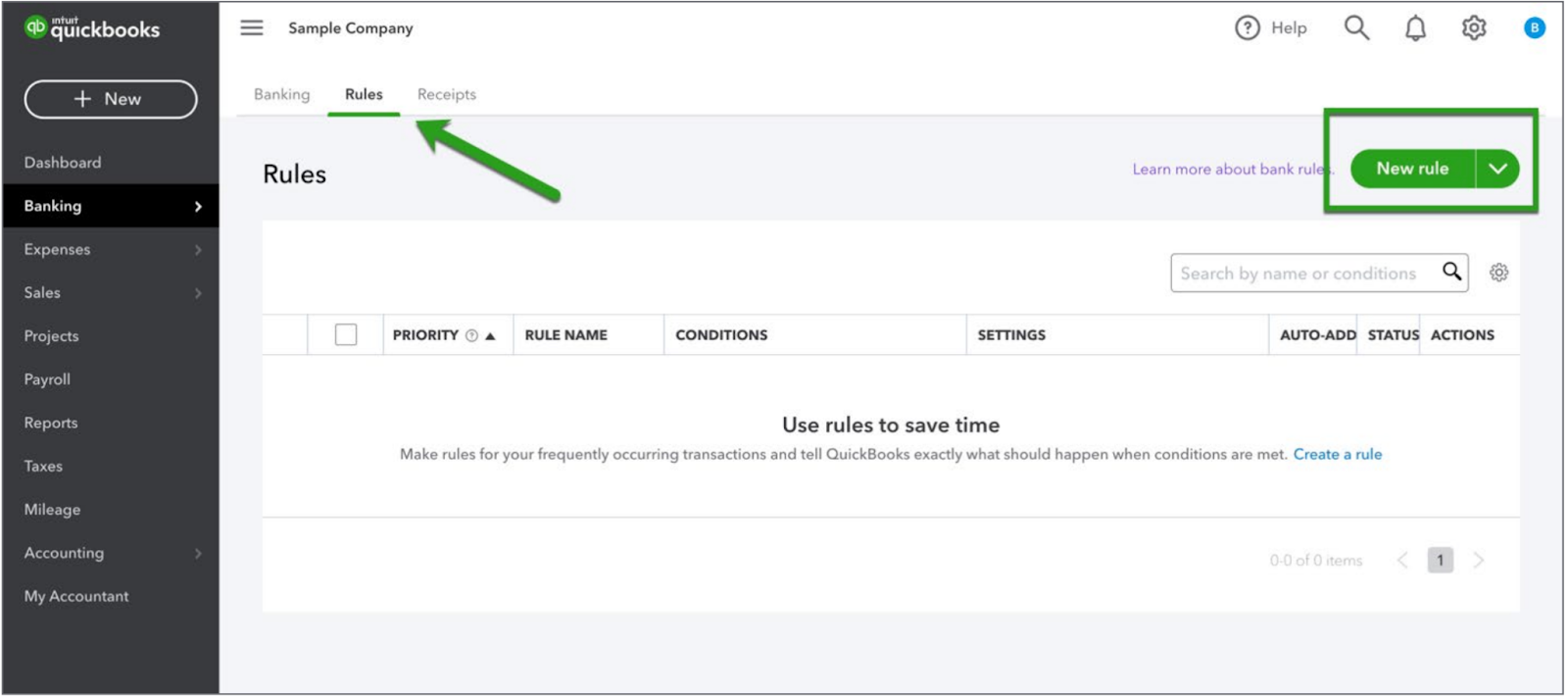
For example, a client’s $2,000 payment appearing in your bank feed can be auto-matched to the $2,000 open invoice in QuickBooks for that client. This saves time and ensures income is recorded to the right customer.
Of course, you can also manually match or categorize items that QuickBooks doesn’t recognize. This keeps each bank transaction linked to the right invoice or account.
• Discrepancy Detection:
QuickBooks flags discrepancies that could throw off your books. If a transaction is missing on one side or an amount doesn’t match, it will remain unchecked during reconciliation, signaling you to investigate.
QuickBooks will also warn you if your beginning balance doesn’t match the last reconciled ending balance (which can happen if someone edited a past transaction).
These alerts help MSPs identify common issues, such as duplicate entries, missed payments, or typos.
As Intuit explains, performing regular monthly reconciliation is one of the best ways to spot errors or even fraudulent charges early. It ensures that your financial data remains clean and trustworthy, which is vital for making informed business decisions and preparing accurate reports.
By understanding these QuickBooks features, MSPs can maintain accurate accounts despite high transaction volumes. Each month’s reconciliation essentially gives you a financial “clean slate” going forward.
This practice improves cash flow visibility and makes audits easier, as you can demonstrate that every number in your financial statements is supported by a corresponding bank record. It also prevents minor mistakes from compounding over time.
In short, QuickBooks provides MSPs with a clear workflow to keep books up to date:
- Import your transactions
- Match everything to reality
- Let the software highlight any issues that need fixing
Following this workflow consistently will save headaches and ensure confidence in your MSP’s financial health.
Don’t wait until year-end to reconcile. Intuit advises that most businesses should reconcile accounts at least once a month when the bank statements arrive. MSPs with many daily transactions might even reconcile weekly.
Frequent reconciliation means you’ll catch a missed client payment or a billing error right away, rather than months later when it’s harder to correct.
Step-by-Step: Reconciling Accounts in QuickBooks Online
Even if you’re new to QuickBooks, the reconciliation process is straightforward. Below is a step-by-step guide for MSPs to reconcile a bank account in QuickBooks Online.
By following these steps each month, you can ensure your records accurately reflect all the cash coming in and out of your MSP.
Step 1: Gather Monthly Bank Statements
Start by collecting the most recent bank statement for the account you plan to reconcile (e.g., your business checking account). You’ll need the statement’s ending balance and ending date.
It’s essential to have all transactions for the period (typically a calendar month) on hand. If you have multiple accounts (like a credit card or a PayPal account used for client payments), get those statements as well.
Having the official statements ensures you’re reconciling to the correct ending balance and not missing any fees or interest that the bank lists.
Step 2: Navigate to the Reconciliation Tool

Log in to QuickBooks Online and go to the Accounting menu on the left sidebar. Click on “Reconcile” under that section. If it’s your first time reconciling in QuickBooks, you might see a prompt to get started. Otherwise, you’ll be taken to the Reconcile page.
From here, choose the account you want to reconcile from the dropdown list (e.g., “Checking – XYZ Bank”). QuickBooks will then ask for some information before you begin matching transactions.
Step 3: Confirm Statement Information
In the reconciliation setup screen, enter the Ending balance from your bank statement and the Ending date of that statement period.
QuickBooks may also show you the Beginning balance (which should match the last reconciled ending balance for that account).
Double-check that the beginning balance QuickBooks displays matches your statement’s starting balance for the month. This ensures you’re starting from the right place.
Once the balances and dates are entered correctly, proceed to start reconciling.
Step 4: Match Transactions Line-by-Line
Now comes the core of the reconciliation. QuickBooks typically lists two columns of transactions: “Bank Withdrawals and Credits” (money out) on one side and “Bank Deposits and Credits” (money in) on the other.
Take your bank statement and go through each transaction on it. In QuickBooks, put a check mark next to each transaction that exactly matches one on your statement.
For example, if your statement shows a $500 ACH deposit from a client on November 5, find that $500 deposit in QuickBooks (likely recorded when the client paid their invoice) and mark it as cleared.
Continue this process for every transaction on the statement:
- Client payments: Each client invoice payment that reached your bank should correspond to a deposit or payment in QuickBooks. Check them off.
- Expenses and withdrawals: Match expenses and withdrawals, such as vendor payments and software subscriptions, to the corresponding entries in QuickBooks.
- Bank fees or interest: If your statement shows a bank service fee or interest earned that you haven’t yet recorded in QuickBooks, you can add those transactions in QuickBooks now so that they appear, and you can check them off. QuickBooks allows you to add and adjust entries during reconciliation for items such as bank fees.
As you match each item, notice that the “Difference” field in QuickBooks will update. This field shows the difference between the cleared QuickBooks transactions and the statement balance. Your goal is to get this difference to $0.00. That tells you every dollar on the bank statement is accounted for in QuickBooks.
QuickBooks Online might automatically match certain transactions for you. If your bank feed is active, you may see some items pre-checked or highlighted as matches.

For example, a client’s online payment that was automatically imported might already be matched to an invoice. Still, it’s good to manually verify these matches with the statement.
Step 5: Investigate Discrepancies
If the difference isn’t zero, it means something is off.
Don’t click “Finish” until you resolve it.
Here are four common issues MSPs might encounter and how to address them:
- Missing transaction: If a payment or expense on the bank statement isn’t in QuickBooks, you’ll need to enter it. Maybe a client’s payment was deposited, but the invoice wasn’t marked paid in QuickBooks, or a small bank fee wasn’t recorded. Add the missing transaction in QuickBooks with the correct date and amount, then mark it off so it’s included in the reconciliation.
- Extra transaction in QuickBooks: You may have an entry in QuickBooks that never actually cleared the bank account. For instance, perhaps an invoice was marked paid by mistake, or a duplicate expense may have been entered. If you find an entry in QuickBooks with no matching bank statement line, investigate if it’s an error. You may need to delete or correct it, or if it’s legitimate but occurred outside the statement period, leave it unchecked.
- Typos or amount mismatches: An invoice could have been recorded as $1,050 in QuickBooks when the client actually paid $1,500, for example. Such discrepancies will prevent reconciliation. Correct the amount in QuickBooks to the real amount. It’s wise to double-check against source documents or bank records when doing so.
- Date timing issues: Sometimes a transaction is recorded in QuickBooks in one month but appears on the bank statement in the next month (e.g., a client mailed a check on March 30 that didn’t clear until April 2). In such cases, the item won’t appear on the current statement, so it remains unchecked. This is okay because you will reconcile it next month. The important part is to verify it’s a timing issue and not a missing entry.
Use QuickBooks’ reconciliation summary to see totals of debits and credits marked. If the difference is small, QuickBooks even has a reconciliation discrepancy report that can help pinpoint issues.
Keep adjusting and checking off items until your “Difference” shows $0.
Step 6: Complete and Save the Reconciliation
Once the difference is zero and all statement transactions are accounted for, you’re ready to finish. Click “Finish now” (or “Reconcile”) in QuickBooks. QuickBooks will finalize the reconciliation for that month.
It’s a good practice to save the reconciliation report that QuickBooks generates. This report summarizes the transactions that were cleared and provides an ending balance that should match the bank's records.
You can access this report any time in QuickBooks (under Reports > Reconciliation Reports).
Keeping these reports is helpful for your records, especially if an auditor or your accountant wants to review how you arrived at certain balances.
Finally, repeat this process for each account that needs reconciling (for example, your company credit card or payment processor account). MSPs often maintain multiple financial accounts, and reconciling them is crucial.
Consistent monthly reconciliation helps ensure that every client payment is recorded and every expense is captured, resulting in clear and accurate financial statements.
It also makes the month-end close process much smoother for your bookkeeping team. By catching and resolving discrepancies on a monthly basis, you prevent small issues from escalating into larger problems later.
FlexPoint + QuickBooks Online: Simplify Reconciliation for MSPs
While QuickBooks Online provides the tools for reconciliation, MSPs can still spend considerable time matching payments and investigating any issues that arise. By integrating with QuickBooks Online, FlexPoint streamlines and automates the reconciliation process.
FlexPoint is an MSP-focused billing and payments platform that connects directly with QuickBooks to automate many of the reconciliation tasks.
Below are four examples of how FlexPoint simplifies the reconciliation process for MSPs:
1. Automated Payment Matching:

When you use FlexPoint to collect client payments (for example, through FlexPoint’s branded payment portal or automated ACH billing), those transactions are immediately synced to QuickBooks.
FlexPoint automatically applies each payment to the correct client invoice in QuickBooks as soon as the payment is made. This means that by the time you go to reconcile, the deposit or payment will already be recorded in QuickBooks and matched to an invoice.
There’s no need for your team to manually record payments or wonder which invoice a bank deposit belongs to, because FlexPoint handles it.
•Error Reduction:
Because FlexPoint performs a two-way sync with QuickBooks, your accounting records remain consistent without requiring duplicate data entry. The integration significantly reduces human error.
For instance, it eliminates scenarios such as a payment sitting in the bank that was never entered into QuickBooks, or an invoice marked as paid in QuickBooks that never actually settled in the bank.
By automatically aligning invoices, payments, and bank deposits, FlexPoint eliminates unexpected discrepancies during reconciliation. In fact, FlexPoint’s platform was designed to automate MSP billing reconciliation. Every payment, invoice, and deposit is correctly aligned across systems.
•Deposit Batching Alignment:
MSPs often receive daily batches of customer payments (especially with credit card processors or services like Stripe). A single lump sum deposit may be deposited into a bank account that represents dozens of client payments. Matching that one deposit to multiple invoices can be tedious if done manually.
FlexPoint simplifies this process by tracking which individual payments comprise a batch deposit. Inside QuickBooks, you’ll see those payments properly recorded (often grouped into a deposit if needed), so the total matches the bank statement.
This way, a $5,000 batch deposit on the bank statement is easily reconciled because QuickBooks (via FlexPoint) knows it’s, say, 10 specific client payments of $500 each. No more guessing or searching for which invoices total a deposit amount.
•Less Manual Cleanup:
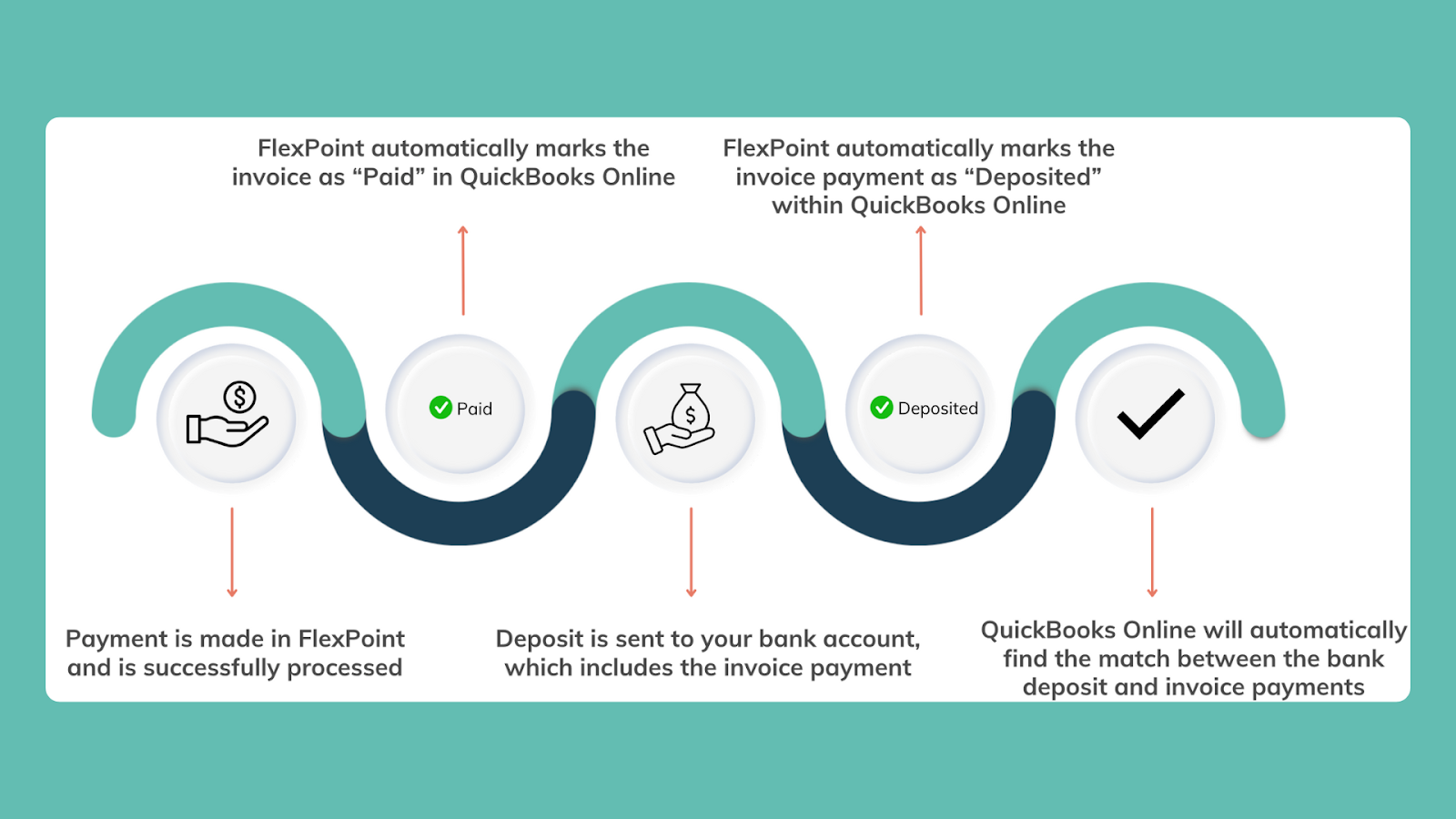
By the time you open QuickBooks to do a monthly reconciliation, FlexPoint’s integration has already done most of the heavy lifting. Your team spends less time on data entry and cleanup, and more time simply reviewing.
Many MSPs using FlexPoint have reported significant reductions in their monthly accounting workload.
For example, SkyCamp Technologies, an MSP in Ohio, integrated FlexPoint with QuickBooks, eliminating approximately eight hours of work per month that was previously spent on manual payment processing and reconciliation. Payments are auto-synced, and reconciliation has become a low-maintenance task for them.

FlexPoint acts as a smart bridge between your billing operations and QuickBooks. It ensures that by the time a transaction reaches your bank, the details are already reflected correctly in QuickBooks. This streamlines the reconciliation process to the point where it’s almost automatic.
Instead of combing through accounts to find errors, your finance team can trust that invoices and payments are in sync. The result is faster monthly closes, more accurate books, and far fewer problems.
For MSPs handling dozens or hundreds of recurring payments, FlexPoint + QuickBooks Online is a powerful combination that enables them to stay on top of their finances without tedious manual work.
Conclusion: Reconcile Faster and More Accurately With QuickBooks and FlexPoint
Regular reconciliation is a foundation of sound financial management for MSPs. It confirms that the revenue you think you earned (from all those client subscriptions and services) has actually been deposited into your bank account, and that your expenses are correctly recorded.
By using QuickBooks Online’s reconciliation tools each month, MSPs can maintain clean books that reflect reality. This leads to better decisions based on reliable data and fewer unpleasant surprises (such as discovering that a client’s payment was never recorded or that a bank error occurred months earlier).
Modern MSP billing software can make this process even smoother.
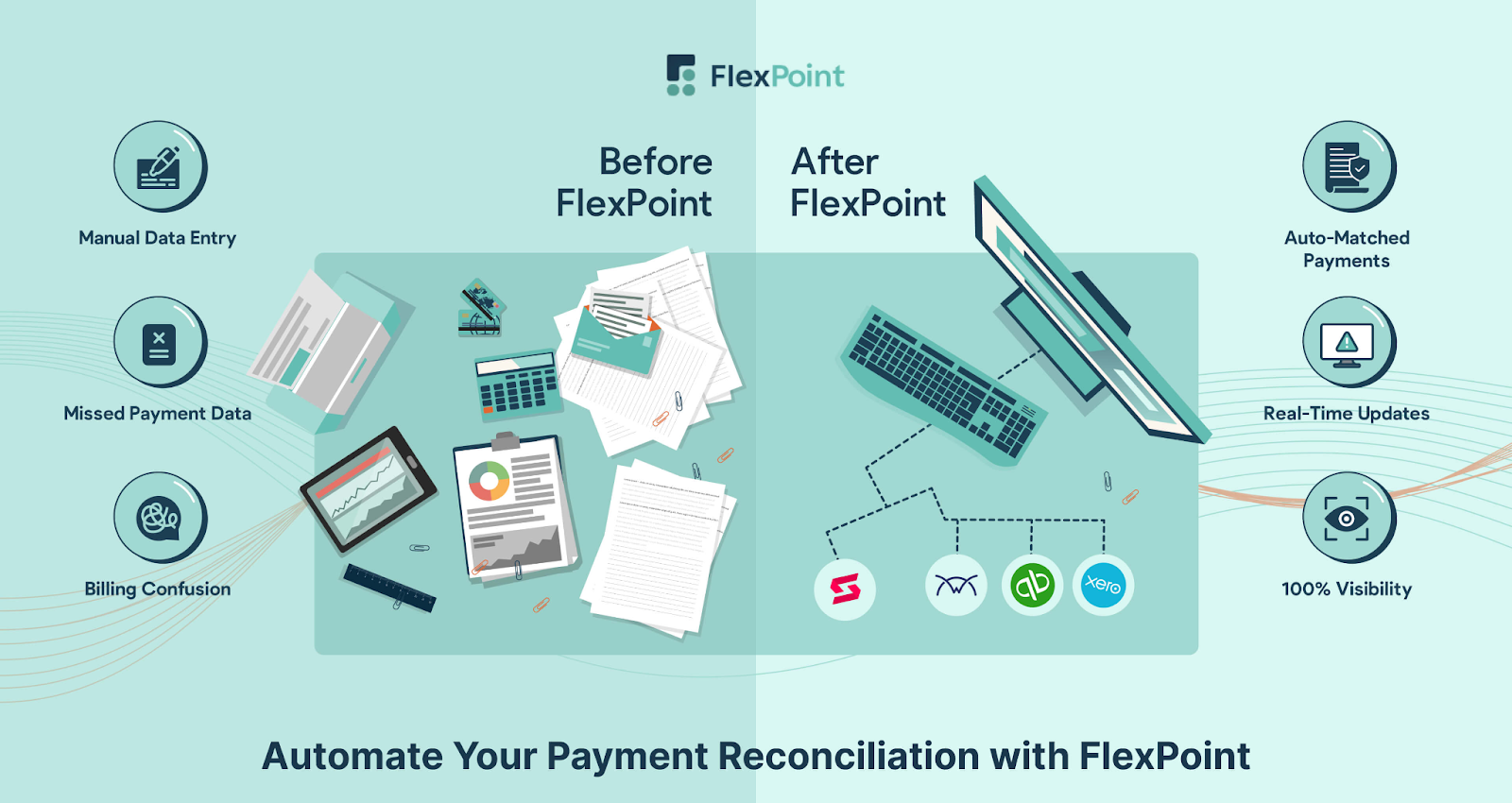
As we discussed, integrating FlexPoint with QuickBooks Online significantly reduces the manual effort required for reconciliation. Payments are automatically matched to invoices, and financial data stays synced. This way, you spend minutes on reconciliation instead of hours.
The payoff is not just in time saved, but in confidence: confidence that your MSP’s financial statements are accurate to the penny, and that audits or reviews will go off without a hitch.
Want to simplify reconciliation and speed up your monthly close?
Schedule a demo to see how FlexPoint helps you stay reconciled and audit-ready.
Additional FAQs: QuickBooks Reconciliation for MSPs
{{faq-section}}
QuickBooks Online can connect to multiple financial accounts (bank accounts, credit cards, PayPal, etc.) and import transactions from all of them. You will still reconcile each account separately. However, having all transactions in one place makes it easier to get a complete picture.
QuickBooks will auto-match many transactions when your bank feeds are active. However, final reconciliation isn’t completely automatic because you need to review and click “Finish” for each account.
If your MSP uses several payment channels, consider using a tool like FlexPoint to consolidate those payments into QuickBooks.
FlexPoint can centralize data from multiple sources. Then, when you reconcile in QuickBooks, all your payment streams are already updated in the ledger.
QuickBooks Online can connect to multiple financial accounts (bank accounts, credit cards, PayPal, etc.) and import transactions from all of them. You will still reconcile each account separately. However, having all transactions in one place makes it easier to get a complete picture.
QuickBooks will auto-match many transactions when your bank feeds are active. However, final reconciliation isn’t completely automatic because you need to review and click “Finish” for each account.
If your MSP uses several payment channels, consider using a tool like FlexPoint to consolidate those payments into QuickBooks.
FlexPoint can centralize data from multiple sources. Then, when you reconcile in QuickBooks, all your payment streams are already updated in the ledger.
Yes. FlexPoint’s QuickBooks Online integration is built to streamline reconciliation for MSPs. It automatically syncs invoice and payment data between FlexPoint and QuickBooks. In turn, your QuickBooks records are always up-to-date with the latest client payments.
When it’s time to reconcile, there are typically fewer (or no) surprises: transactions in QuickBooks match your bank statements because FlexPoint kept everything in sync.
FlexPoint virtually eliminates manual work by automating the matching process. This saves time and prevents the small errors that can occur when reconciling accounts by hand.
For a detailed look at how the integration works, check out our QuickBooks Online integration page on the FlexPoint website.

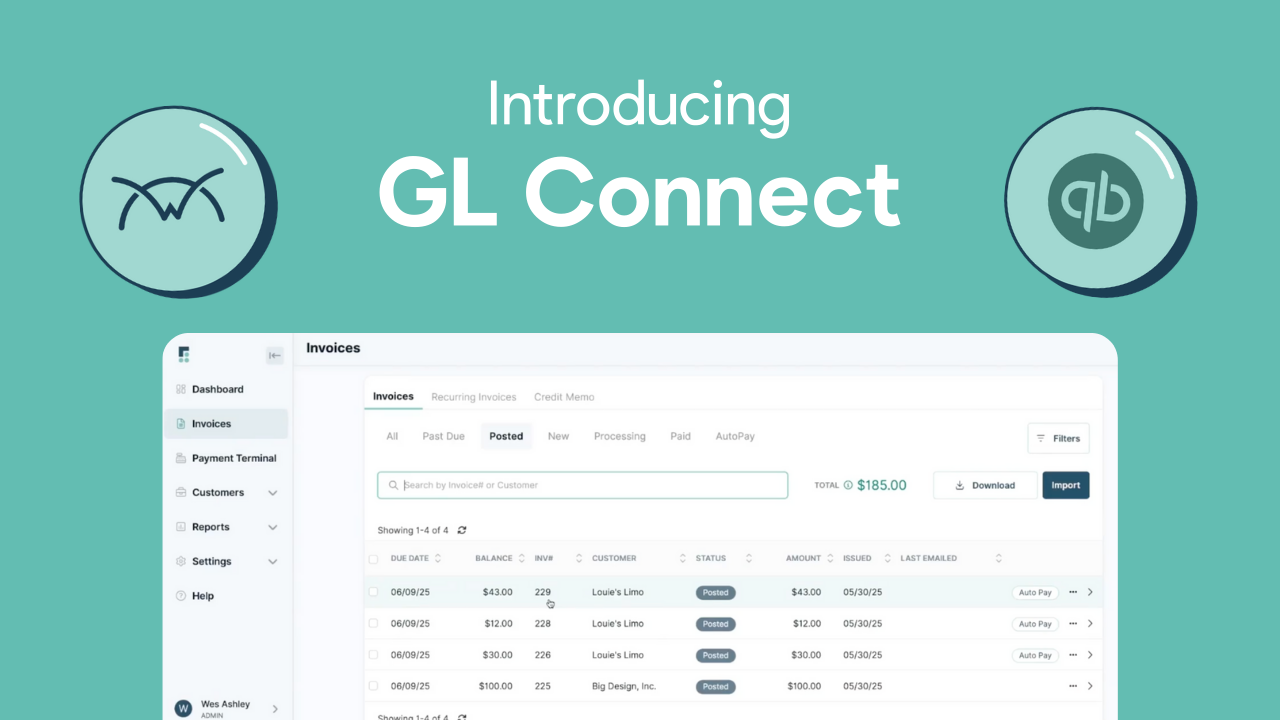
.png)
.png)
